# Birthday newsletter
An Birthday newsletter is an automated system that sends predefined emails based on customer birthday. It streamlines communication by providing instant responses, nurturing leads, and delivering timely, personalized messages without manual effort.
# Create Birthday newsletter
- Go to the Automation page under the Marketing section in the sidebar menu and select the Birthday newsletter tab.
- Click + Add birthday newsletter
 .
. - Enter the following details to create a new birthday newsletter:
- Name – Enter a name for the newsletter.
- Subject – This is the email subject line that recipients will see. Since many recipients decide whether to open an email based on the subject line, it’s important to craft a compelling one to encourage engagement.
- Send from name – Enter the sender's name for the autoresponder email. Example: Chocolate lovers.
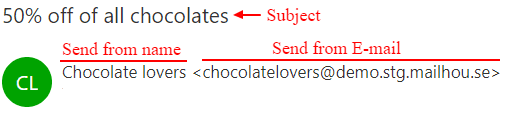
- Reply-To Email – We recommend keeping the default email. If you want to receive replies, enter a valid email address.
- Language – Choose a language (e.g., English).
- Days offset – Enter a negative number to send the newsletter N days before the user's birthdate. Enter 0 to send it on their birthdate. Enter a positive number to send it N days after their birthdate.
- Send hour – At which hour of the day the newsletter is sent to its recipients.
- Status – choose between enabled or disabled.
- Newsletter template – Select a template of your choice.
- To enter the content editor, click Edit newsletter content
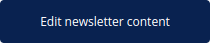 .
.
This brings you to the most important part of creating a birthday newsletter – preparing the content. Use the drag-and-drop sections to build your newsletter. Learn more about the email builder here (opens new window).
Recommendation
Personalization is a powerful tool to make your clients feel valued. Address recipients by their first name and include details relevant to their interests. A simple Dear Sarah can significantly increase open rates.
To personalize content, click Placeholders ![]() , select an attribute, and structure your text around it. You can choose from multiple customer placeholders and customer attribute placeholders, but make sure these attributes have been imported beforehand.
, select an attribute, and structure your text around it. You can choose from multiple customer placeholders and customer attribute placeholders, but make sure these attributes have been imported beforehand.
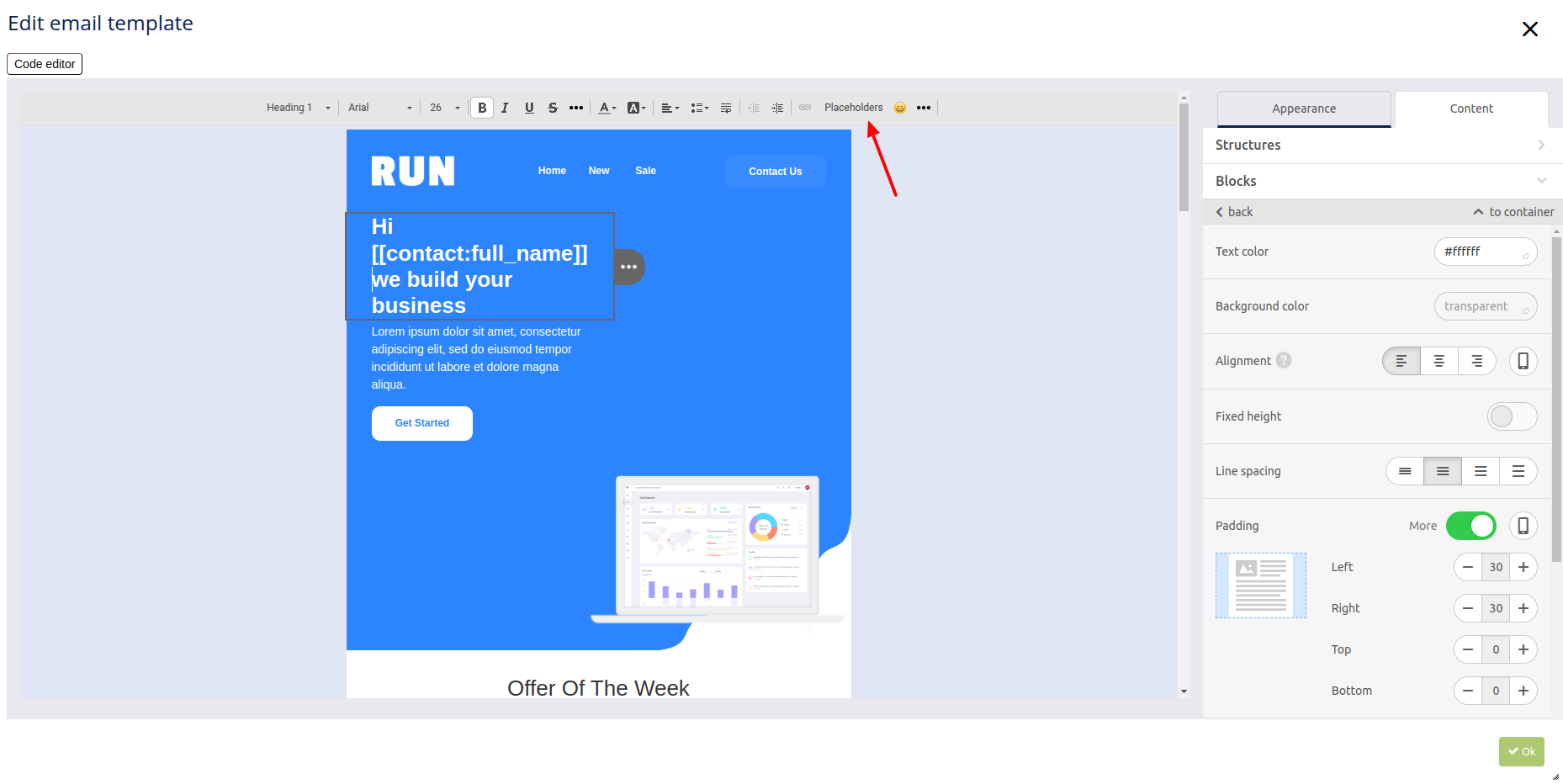
- Once you’ve finished editing your newsletter, click OK
 .
. - To finalize and save your birthday newsletter, click Submit
 .
.