# Message campaign
Using SMS as a form of marketing means that a text message can be carefully written to communicate a special offer or company information with a large group of people very quickly and easily from an online platform.
# On this page
# Create Message campaign
- Go to the Campaigns page under the Marketing section of the sidebar menu and select the Message tab.
- To add Message click +Add message campaign .
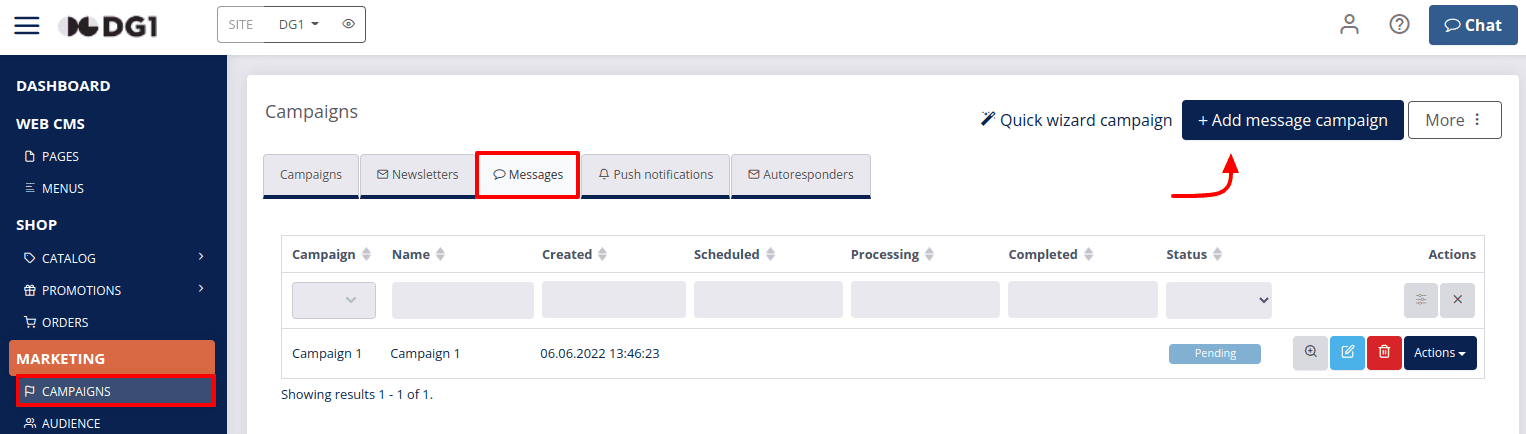
- Enter details about Message campaign:
- Write a Name. Example: SMS Sept 2017.
- Key is written automatically.
- You can add Description (optional).
- Choose a Language. Example: English.
- To add Message campaign to an already existing campaign choose the Main campaign. This is useful in case of viewing and analyzing campaigns’ statistics.
- You can Schedule the processing in advance. Example: Next day at 9:00 AM.
- Segment - Very important for your targeting campaigns is choosing the right segments of your contacts. (Not obligatory).
Note
Be aware that if you choose a segment the message will only be sent to contacts from this segment.
- Mailing list - If you do not wish to add segments and would like to send Message to different mailing lists, choose your mailing lists. The default mailing list will already be chosen. To add others, click next to Default one in the window and click the names of Mailing lists. (Obligatory). To delete them, click x’s.
- You can connect message campaigns to specific products by clicking Select products. Choose a product by checking the checkbox and click OK. You select a product only if you will be informing your contacts about this product specifically. This is only for your reference. This product will not be seen in the text message.
- Type is automatically chosen as SMS.
- Send from name - Write a name from which the message will be sent. Example: DG1.
- Type your Message. Be aware that you can and should use Contact data and attributes for personalized messages. When adding attributes and contact information, be careful how you form a text around them. Example: Dear [[contact:firstname]], because we know you like [[contact:attribute:favorite_dish]] we would like to tell you that our online shop offers all the ingredients so that you can prepare your favorite dish at home. Please visit www.organico.com and use this special promotional code 12345 for your discount.
Recommendation: Add the unsubscribe link.
- To save click Submit
 .
.
# Activate and process Message campaign
- Go to the Campaigns page under the Marketing section of the sidebar menu and select the Message tab.
- Click Actions and Activate campaign.
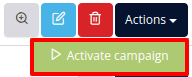
- Check the information and click OK.
The campaign will change status from Initialized to Pending. At this stage, you can still edit or delete the Message campaign.
Warning
If you have scheduled your campaign in advance do not go to further steps of processing it because the scheduled campaign will process itself. When processed, the status will be automatically changed to Completed.
- If you want to process the Message campaign go to Actions and click Process Now.
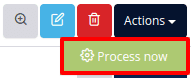
- Confirm it with OK.
# Messages view option
When a Message campaign has a status Completed you can view the results by clicking View ![]() . View the general statistics on this particular Message campaign by clicking the Titles (Customers and Info).
. View the general statistics on this particular Message campaign by clicking the Titles (Customers and Info).
# Message archive option
Once the campaign is processed you can not delete it anymore, but you can Archive ![]() it. After your Message campaign is saved in the Archive, you will not be able to retrieve it. You will be able to preview it and check its statistics.
it. After your Message campaign is saved in the Archive, you will not be able to retrieve it. You will be able to preview it and check its statistics.
To archive Message campaign click Actions and select Archive. Confirm it with OK.
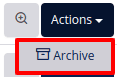
To check the Archived newsletter campaigns, go to Message tab and select Archive.
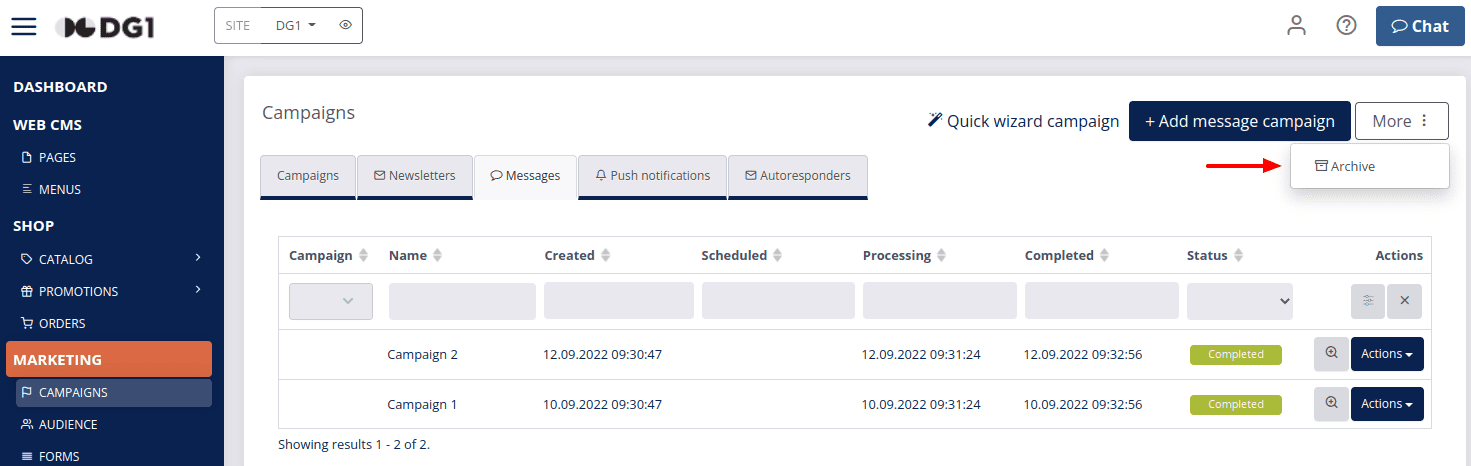
You can View ![]() your Message campaign and see the Costs, Statistics and all other information.
your Message campaign and see the Costs, Statistics and all other information.
Archiving is recommended to clean the current list of your campaigns and separate the ones that are currently in action with those that are already completed.