# Booking groups
Booking groups predefine the industry and the services you want to offer to your customers online. You can easily create a booking group on your DG1 platform by following these steps:
- Navigate to BOOKING -> Booking products -> Products and click Booking groups in the top right corner of the page.
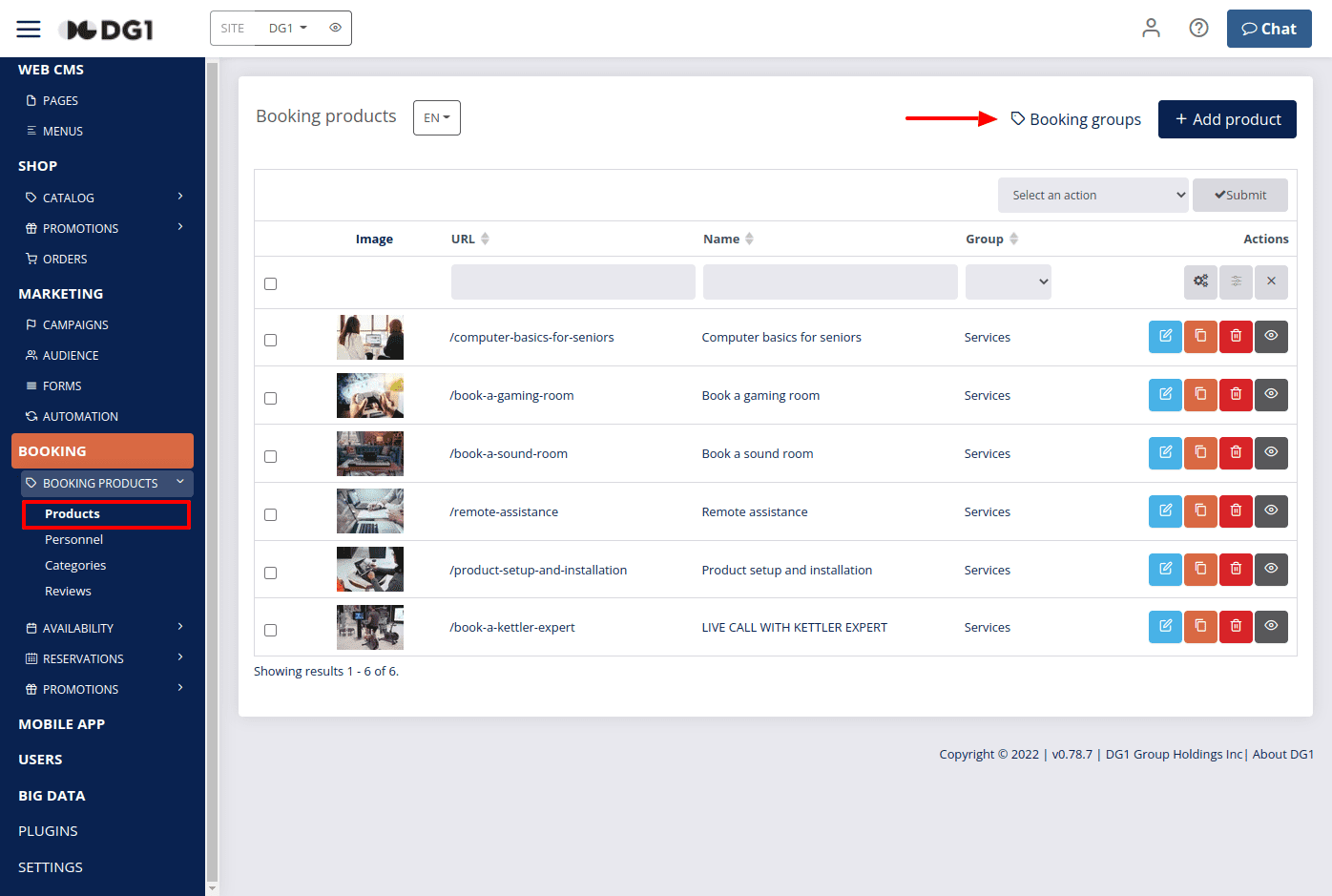
- To add a new group, click Add
 .
. - Enter details about the new Booking group:
- Name – choose a name that is representative of the type of service you will implement to your booking. Example: Hotel rooms or massages.
- The key is generated automatically.
- Booking type – choosing the correct booking type is very important as it defines the option and details of your booking products. You can choose between the following three options:
- Start date, end date – use this type for services that span over a period of several days where customers can choose exact dates. Suitable for booking accommodation, car rentals etc.
- Set booking product capacities - When checked, this option will enable you to limit the maximum capacity for each booking item (Example: How many adults and children can stay in one room etc.)
- Custom time – with this type your customers can choose the date and starting hour, while you only need to provide the working hours and the duration of the booking product. Custom time is the only option that also allows you to add personnel to your booking items and is the optimal choice for any service business with a more personal approach. (Example: Customers will be able to choose their preferred employee together with a custom time slot.)
- Allow multiple reservations – when this option is checked, customers can make more than one reservation at a time.
- Duration – with the Custom time booking type you can choose between two duration options:
- The customer must select the duration of their booking in hours. (Example: Restaurant table)
- The duration is predefined for each booking product. (Example: Nail courses)
- Predefined time slot – this booking type allows you to set up exact time slots for customers to choose from. (Example: Massages)
- Start date, end date – use this type for services that span over a period of several days where customers can choose exact dates. Suitable for booking accommodation, car rentals etc.
- Allow multiple reservations – when this option is checked, customers can make more than one reservation at a time.
- Display in customer's timezone – when checked, the predefined time slot will be shown in the timezone of the customer.
- Obligatory online payment – Decide whether the booking can be made without online payment or if the customer must pay the full amount of the booking product when placing the reservation.
- Show booking product price – Decide whether you will show the price of the booking product online or not by selecting the respective Yes or No option.
- Booking can be cancelled by the user – Check this box if you would like to give your customers the option to cancel booking within a specific time frame. (Example: 24 hours before the service).
- To save your new booking group, click Submit
 .
.
Copyright © 2024 DG1 Group Holdings Inc - All Rights Reserved -
Terms of use -
Privacy Policy -
v0.5.78