# Order email settings
The Order Email Settings section allows you to manage how and when your store sends order-related notification emails. This includes customizing the email subject and body text, as well as enabling or disabling emails for specific order statuses.
Emails for the Order Placed and Order Shipped statuses are enabled by default and cannot be disabled. For all other statuses, you can choose whether to enable or disable email notifications according to your preferences. When emails are enabled, they are automatically sent to customers, as soon as the order status changes to the corresponding status.
The following steps explain how to access and configure these settings in the DG1 Admin.
- To edit Order Email, navigate to SHOP -> ORDERS in your DG1 platform, click More
 in the top right corner of the page, and select Order Email Settings from the drop-down menu. You will be redirected to the Order Email Settings page, where you can edit them.
in the top right corner of the page, and select Order Email Settings from the drop-down menu. You will be redirected to the Order Email Settings page, where you can edit them.
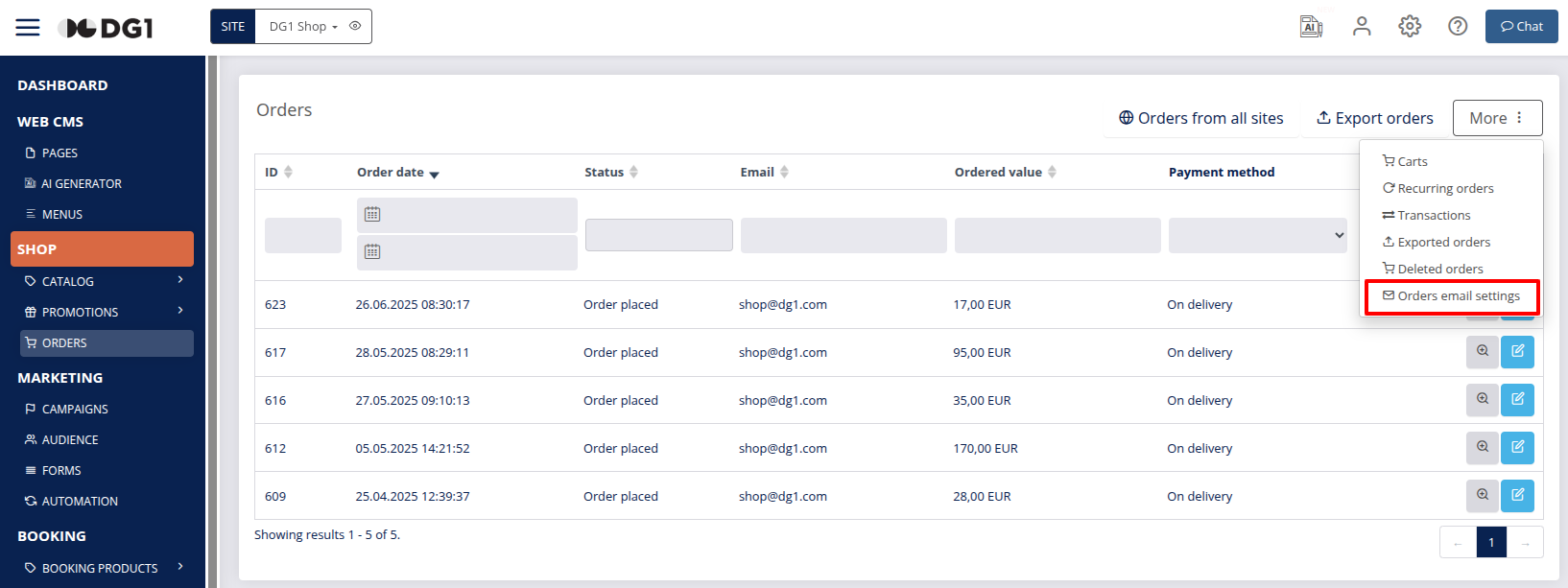
- You can modify the following settings for each order status:
- Email subject - Edit the subject line of the email. The final email subject sent to customers combines your site name with the text you enter here. For example, if your site name is DG1 Shop and the subject in settings is Order Email Notification, the email subject will appear as: Order Email Notification – DG1 Shop.
- Email contents - Edit the main body of the email. You can include placeholders in the content, such as the website URL placeholder :store_link:. Placeholders can be easily added by clicking the store placeholder icon
 in the editor. When the email is sent, the placeholder will be automatically replaced with your actual store URL.
in the editor. When the email is sent, the placeholder will be automatically replaced with your actual store URL. - Email enabled checkbox - Select or deselect this checkbox to enable or disable the email for the selected order status.
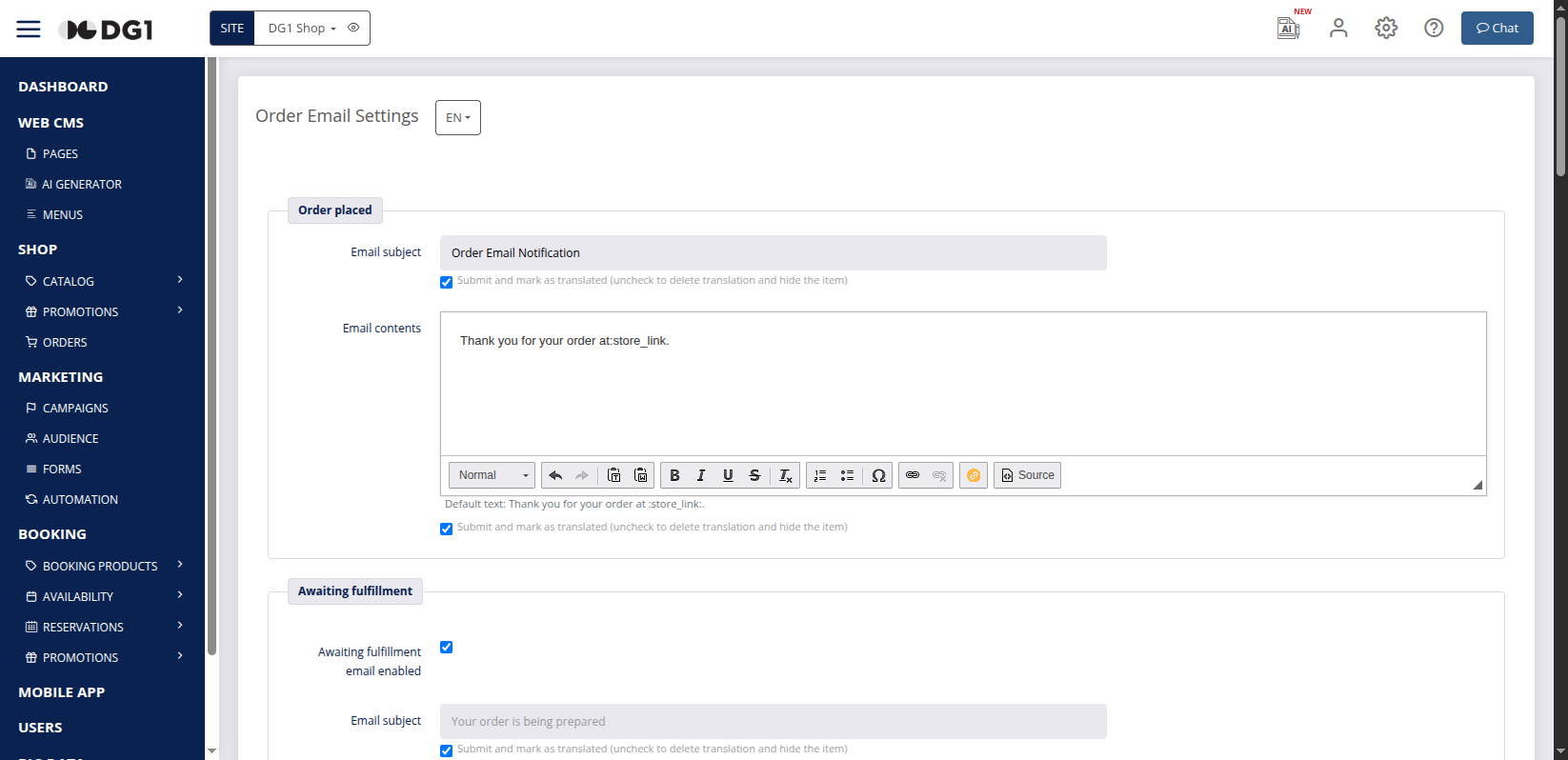
- After configuring all desired settings, click Submit
 to save your changes.
to save your changes.
Copyright © 2024 DG1 Group Holdings Inc - All Rights Reserved -
Terms of use -
Privacy Policy -
v0.5.75