# Shipping
This section of the settings page allows you to make short work of managing your shipping details. Here you can define shipping costs based on conditions such as weight, quantity, order sum etc. as well as set up your shipping methods and select the countries and/or regions in which your products are available.
Note
We recommend you first create a shipping method and then define the shipping method and then defining shipping costs for this method.
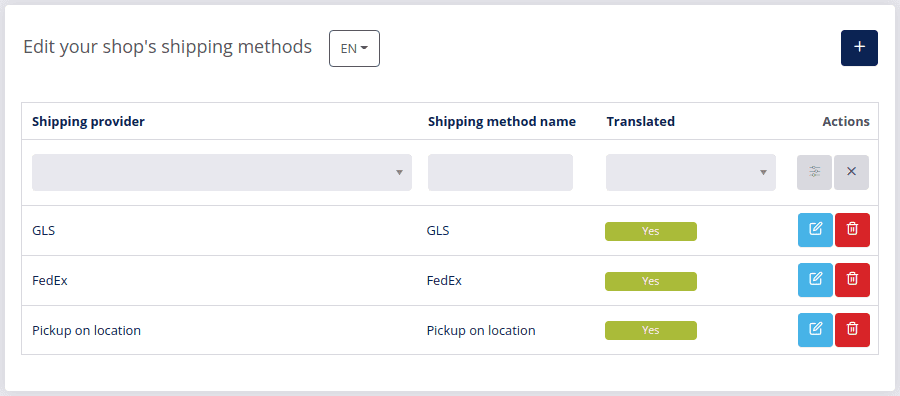
# In this section
# Shipping methods
- Navigate to the Settings page in your DG1 admin panel and click Shipping methods.
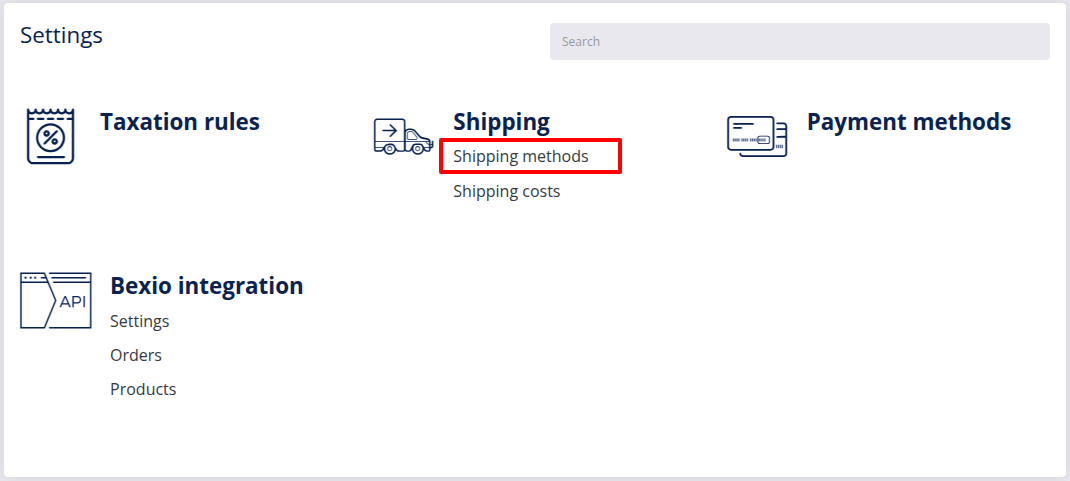
The page with a list of all your shipping methods will appear.
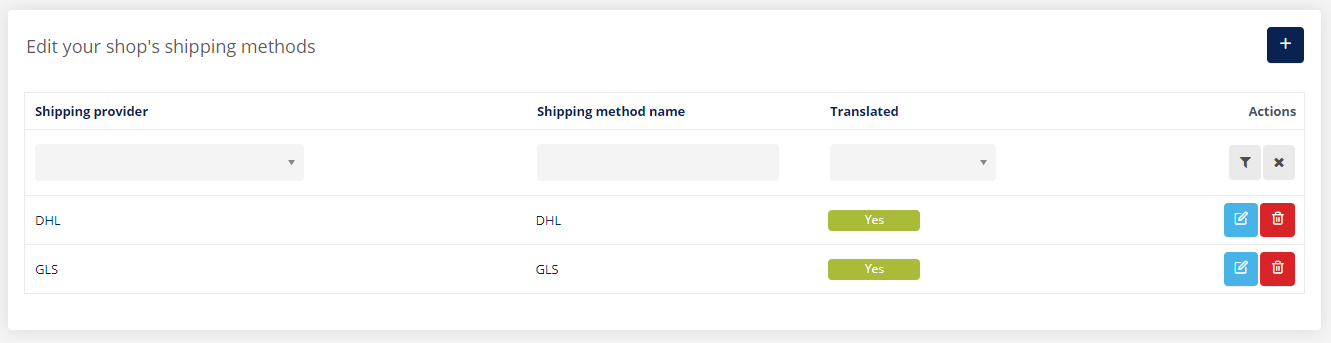
Here you can Edit ![]() your shipping methods if you wish to change the information or rename them. Just be sure to click Submit
your shipping methods if you wish to change the information or rename them. Just be sure to click Submit ![]() . for any changes to be applied. You can also Delete
. for any changes to be applied. You can also Delete ![]() your shipping method.
your shipping method.
- To add a new shipping method, click Add
 .
.
- Choose the type of your new shipping method from the drop-down menu in the pop-up window (example: Pickup on location, GLS...), or add a custom shipping method.
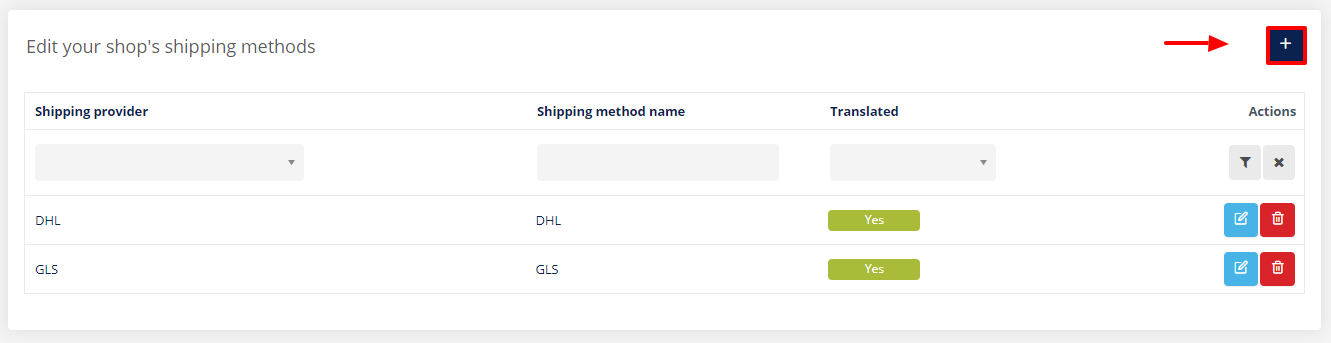
- Once you select the type, click Add
 .
. - Enter the details for your new shipping method in the General tab:
- Shipping method name: Set the name of your new shipping method or leave it as it is, for instance DPD.
- Shipping method description: Enter a description for the new shipping method (optional)
- Default tracking URL: Set a default tracking URL for this shipping method. This URL will be then visible in each edited order in your back end. All you will have to do is add a tracking number to each order.
Note
Advanced users can include a placeholder (
{trackingNumber}) which will be replaced with the tracking number of the order. - When no shipping cost rule is met: You have the option to set a Default price or Hide shipping method
- Default price - this setting allows you to set the default price when the shipping costs conditions are not met. Example: You want to offer free shipping for orders over 100 €. You can set the default price to 0 € and set a condition under shipping costs based on Order sum from 0 to 100€. When a user places an order over 100 €, the condition for the shipping cost will not be met and the default shipping price will be used – in this case 0 €.
- Hide shipping method - this setting allows you to hide the shipping method when shipping costs conditions are not met. Example: You want to use a certain shipping method for packages smaller than 1 m3. To do this, you need to create shipping costs with a package capacity from 0 to 1 m3. When a user tries to place an order the package capacity of which exceeds the package capacity of 1m3, this shipping method will be hidden and the user will not be able to select it.
- Available in: In this section you can limit the use of this shipping method to specific continents, countries or states. Use the small arrows
 to collapse or expand the tree structure and select the check box
to collapse or expand the tree structure and select the check box  next to the name of each continent/country you wish to select (the green check mark will appear
next to the name of each continent/country you wish to select (the green check mark will appear  ).
).Note
The system will only show you the countries which you have enabled in your Site settings. To enable shipping to other countries, go to Site -> Edit site ->Store settings -> Shipping
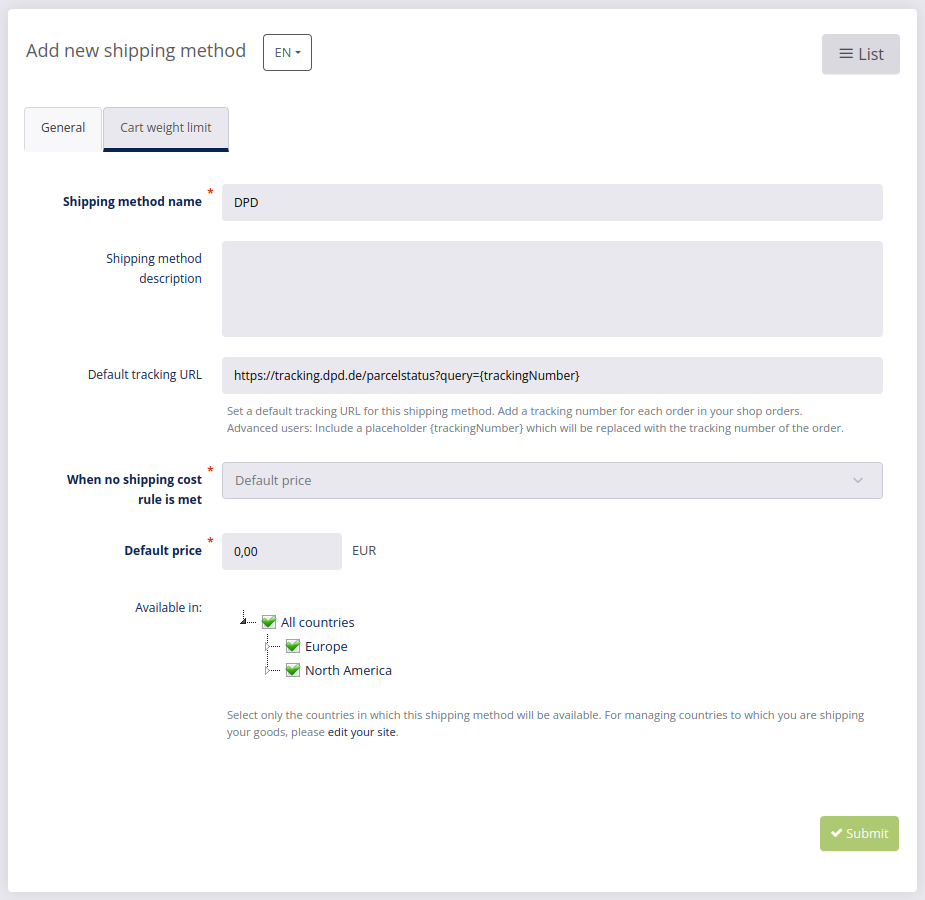
- (Optional) In the Cart weight limit tab you can set the max weight limit for this shipping method by country and country states. When a user’s cart exceeds the set weight for the country, the shipping method will be hidden and the user will not be able to select it. Example: When the cart weight limit is set to 20 kg and the user adds 25 kg of products in the cart, the shipping method will not be shown on the shipping step of your checkout process.
- You can apply a weight limit to all countries at once by specifying the Weight limit and clicking Apply to all and submit
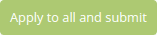 .
.
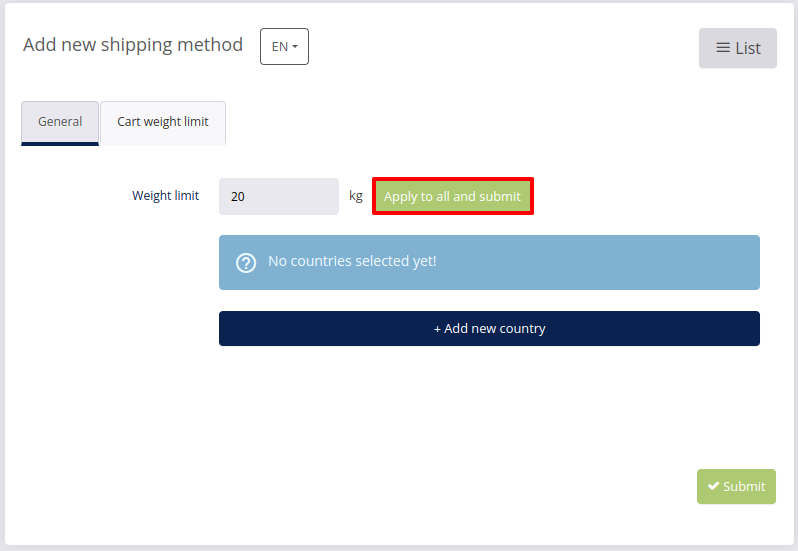
- Alternatively, you can set the weight limit for individual country or its states if you click + Add new country
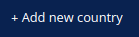 and select each country/state for which you want to specify the weight limit. If you wish to add a weight limit for all states in a given country, you can do so by clicking Apply weight limit to all states
and select each country/state for which you want to specify the weight limit. If you wish to add a weight limit for all states in a given country, you can do so by clicking Apply weight limit to all states  .
.
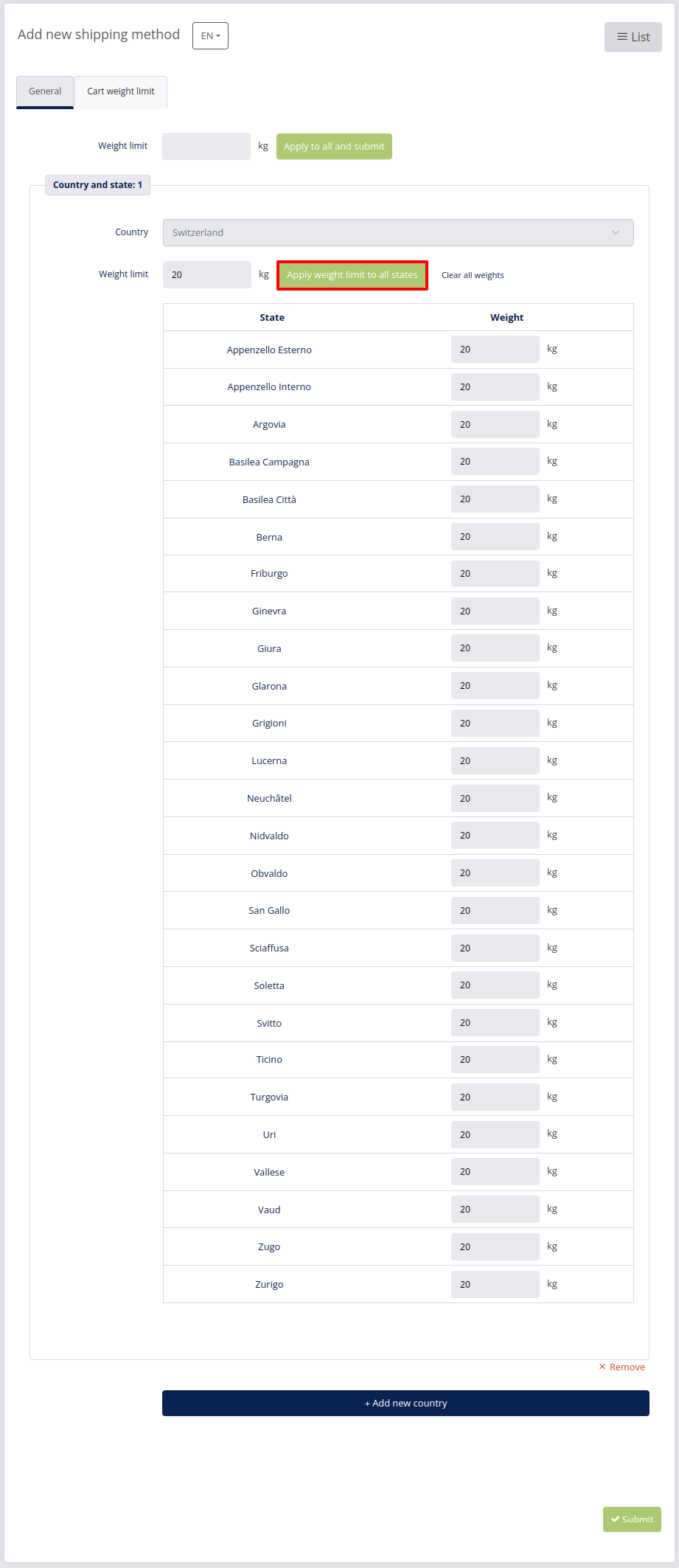
- You can apply a weight limit to all countries at once by specifying the Weight limit and clicking Apply to all and submit
- Confirm your new shipping method with Submit
 .
.
# Shipping costs
- To add costs to your shipping methods, navigate to Settings and click Shipping costs.
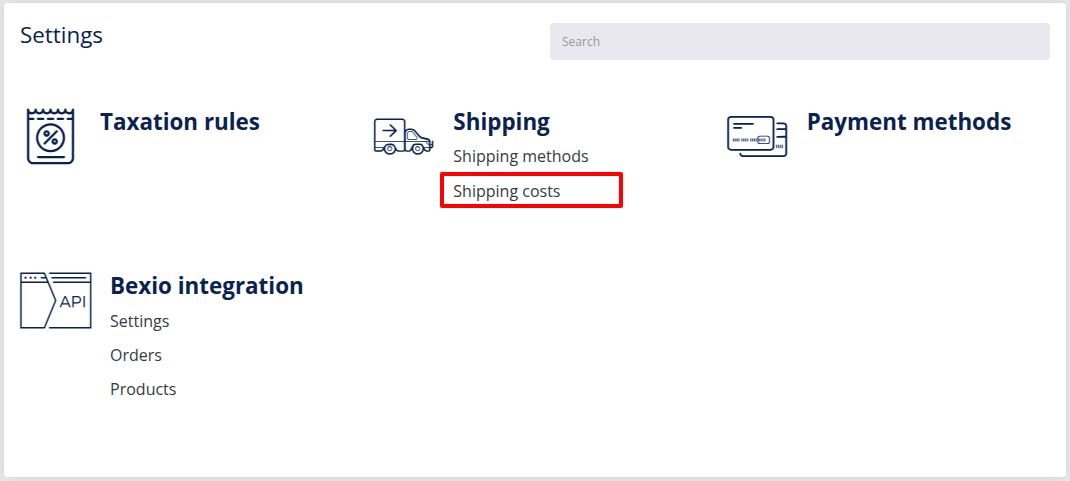
The list of all your shipping costs appears.
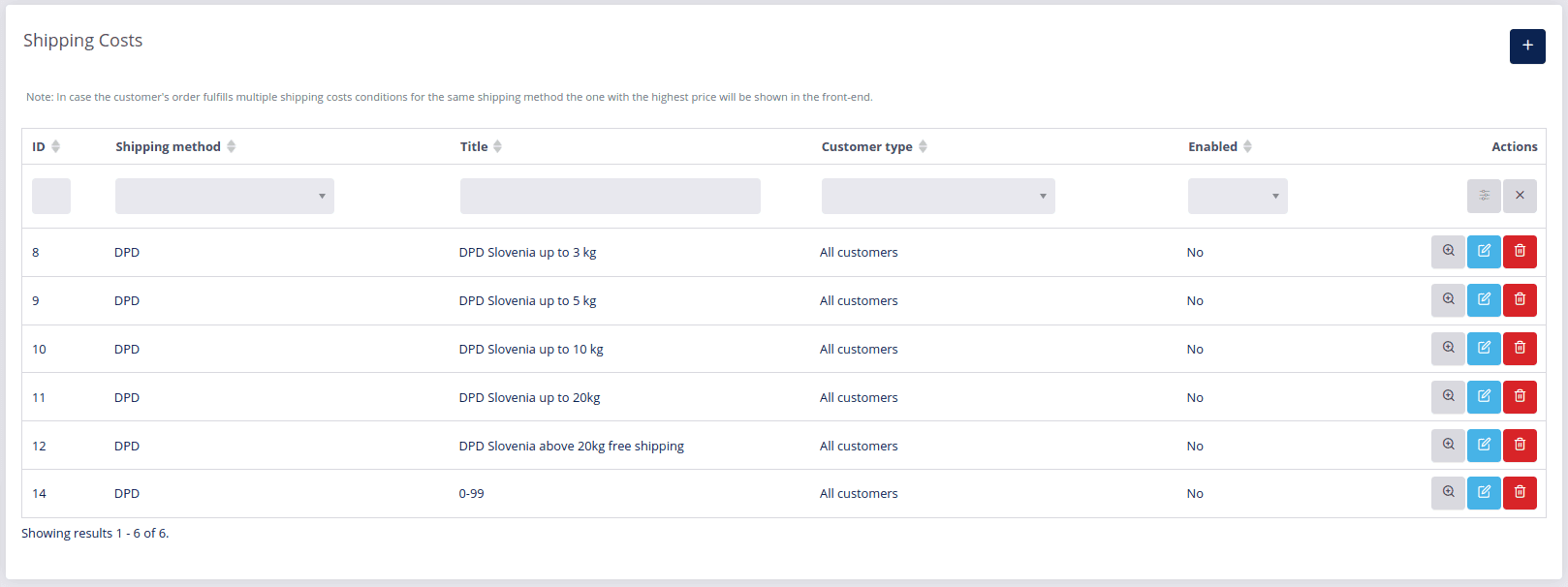
- To add a new shipping cost click Add
 .
.
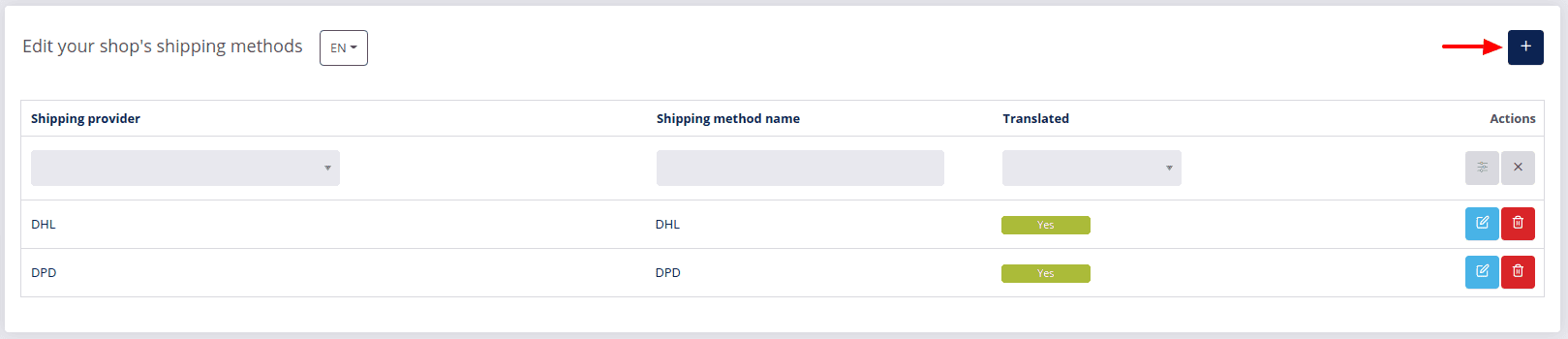
- Enter details about the new shipping cost:
General settings
- Title - the title is intended for your reference and will not be visible in the front end.
Note
Since you will be able to use the same shipping method for different types of conditions and costs, we suggest you use the Title for exact explanation. For example: DPD 0-100€ Europe.
- Customer type: Choose “All customers” or limit the rule so that the shipping cost is available to either individual customers or companies only.
- Select the Shipping method, for example: DHL.
- Shipping by postal codes: Check the checkbox to set shipping costs by postal code rather than by country. This will enable shipping by postal codes and disable shipping destinations.
- To activate the shipping cost, the Status has to be set to Enabled.
- Title - the title is intended for your reference and will not be visible in the front end.
Conditions
In this tab you can set the conditions under which the shipping costs will be charged to your customers.- Calculate price based on: Choose the basis for applying the condition, which can either be Quantity, Order sum, Weight, Package capacity or Volume.
- You must set an interval From and To. Example: You will choose the “Order sum” and set interval from 0 EUR to 100 EUR.
- From/To: Depending on the selected method for calculating the price, select the interval within which the shipping cost condition will be applied.
Note
You can add multiple shipping cost conditions to one shipping method, of which only one has to be fulfilled for the shipping cost to be valid.
Example: If you set the first condition where the price is calculated based on the “Order sum” with an interval from 0 EUR to 100 EUR and add a second condition where the price is calculated based on the “Quantity” from 0 to 20 pieces, this particular shipping cost will be charged to customers who either spend up to 100 euros or buy up to 20 items.
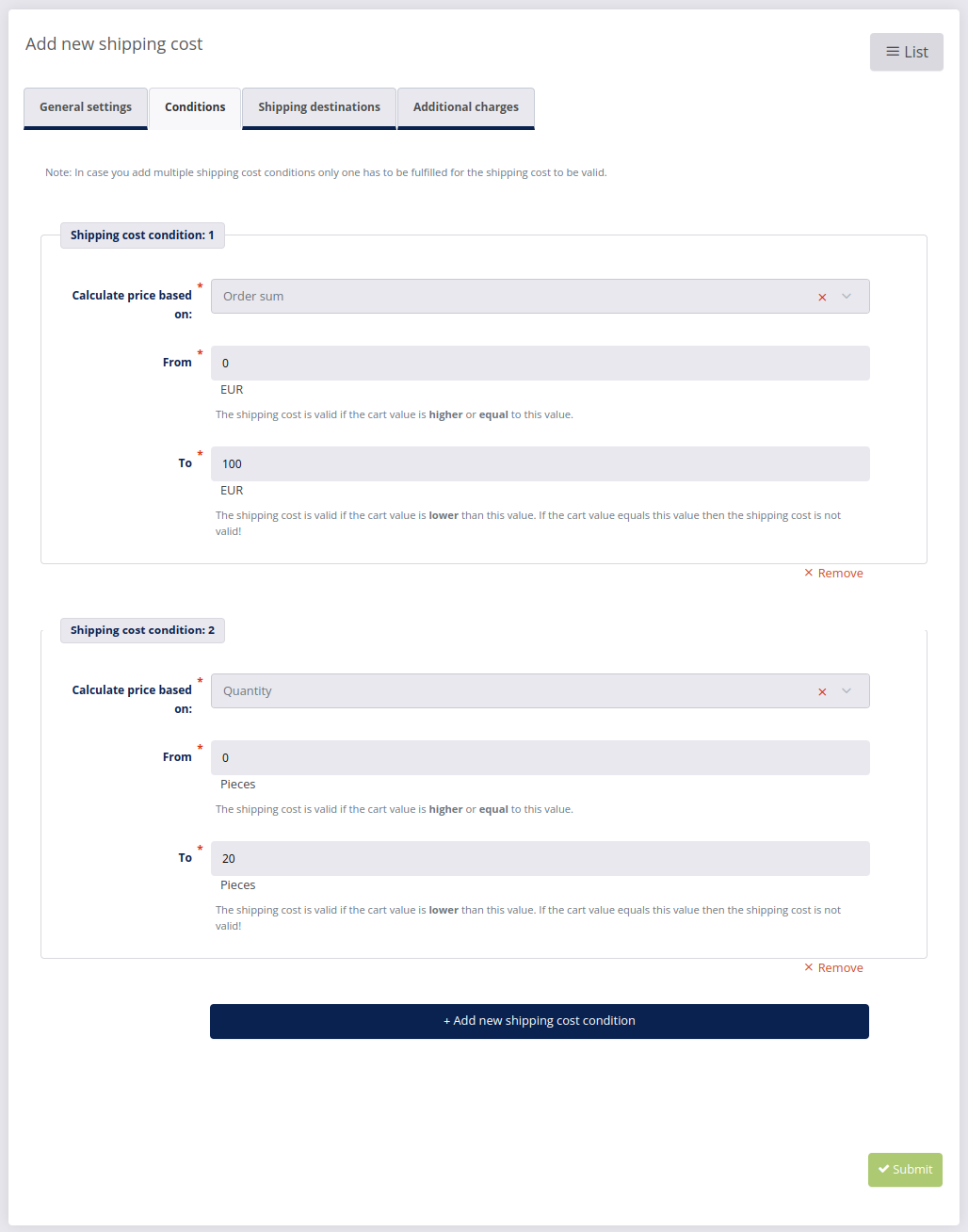
Shipping Destinations
Select the countries you will ship to and specify the shipping cost. Example: Germany - 3,95 EUR.
If your shop is delivering to multiple countries, you can add more countries by clicking +Add new country at the bottom of the page.
To remove a country from the list, click X Remove under the country you wish to remove.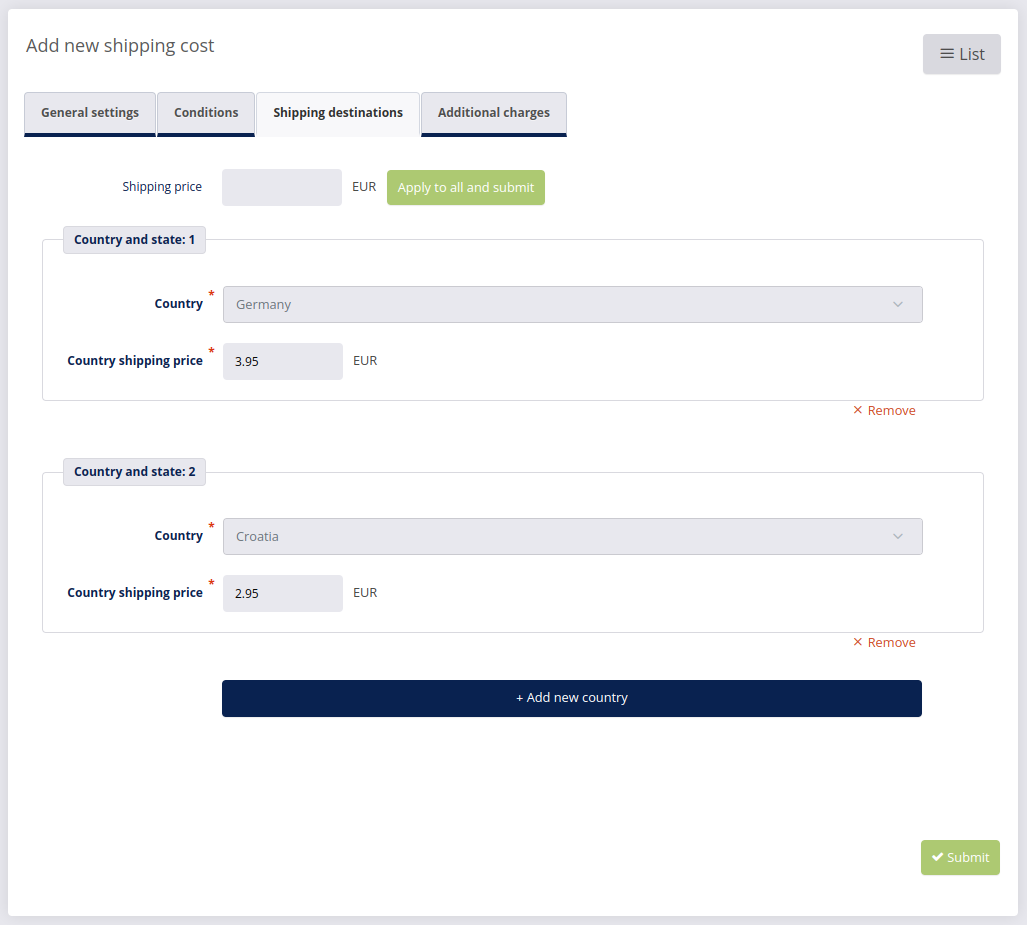
Shipping by postal codes
Select the country and specify the shipping cost for the applicable postal codes. Then add the relevant postal codes in the Country postal codes field and press Enter after each postal code. A wildcard (*) can be used for all postal codes within a specific area.Example: Germany - 10827, 50* - 3,95 EUR.
Click X to remove a postal code from the list. To set a different shipping cost for other postal codes within the same country, of if your shop is delivering to multiple countries, you can add more costs by clicking +Add new country postal codes at the bottom of the page.
To remove a country from the list, click X Remove under the country you wish to remove.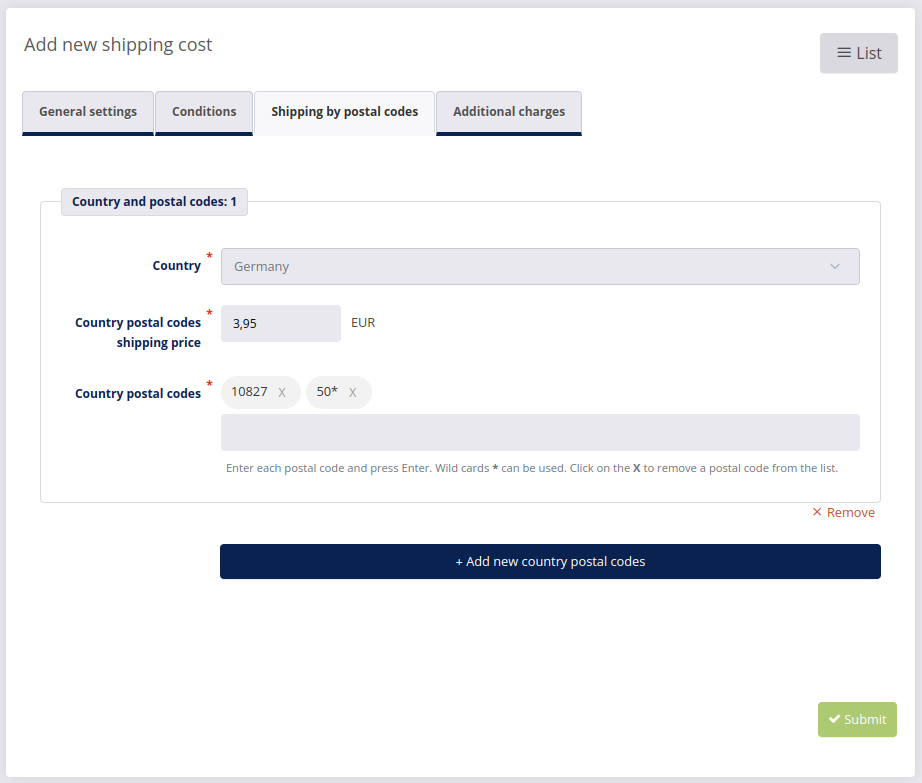
Additional (shipping) charges
You can add additional shipping costs for special requirements such as refrigerated and fragile. If Charge per product is checked, then this cost will be added to each product. If left unchecked, the cost will be charged per cart.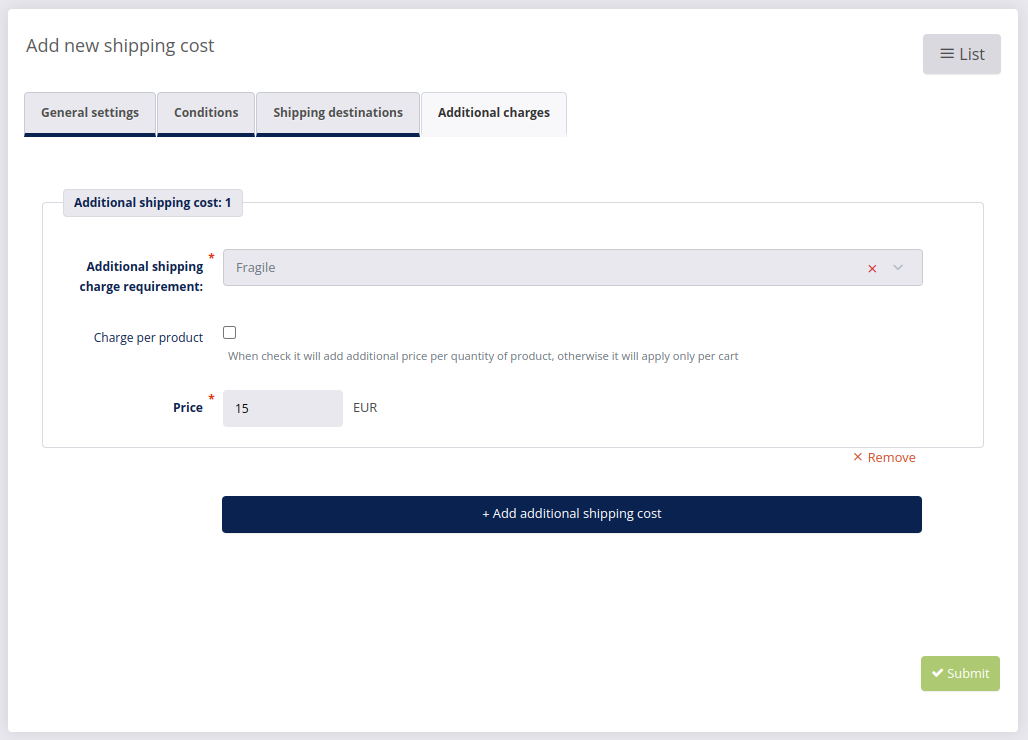
- To save the new shipping cost, click Submit
 .
.
# Shipping cost priority
You can create different shipping costs for the same type of shipping method, but note that the system will always choose the highest shipping cost per shipping method. However, the shipping costs with shipping by postal codes have priority over shipping destinations. When shipping by postal codes and shipping by destination is set for the same country, the shipping costs with shipping by postal codes will be used, even if the shipping price is lower for shipping by postal codes.
Example: If shipping 1 to 50 pieces would cost 10 EUR, but you are also selling very heavy products, which means the cost per shipping will be higher, you can set the shipping cost per weight as well. Simply set another condition whereby 20 to 200 kilograms costs 50 EUR. The system will automatically choose the shipping cost per weight.
Note
Generally you should be able to avoid this type of situation, but knowing this can be useful in case you are selling a variety of products of different shapes, sizes and weights. You can prepare several additional shipping methods and add shipping costs accordingly, but be careful, as the more shipping costs you prepare the more thorough you have to be.