# Privacy
Whenever you gather personal information in forms for sending newsletters or any custom-made form, it is important to comply with relevant data protection and privacy laws. To put it in simple terms: If you ask your contacts for any type of information, which you then wish to use for either sending emails or processing, you must get their informed consent to do so according to data protection and/or privacy laws in most countries.
# Cookies
By default your cookie note is disabled. If you wish to enable your cookie policy, please navigate to Site settings -> Languages settings -> Cookie notice checkbox.
In your Settings section Cookies you have a list of all the cookies that are predefined by our system. If you decide to add third-party integrations to your platform (JavaScript), you must be aware that this can create additional data processing activities and if the third-party provider uses cookies, you must use Cookie registry to register those providers and describe their data usage.
- In Settings navigate to Privacy and click Cookies.
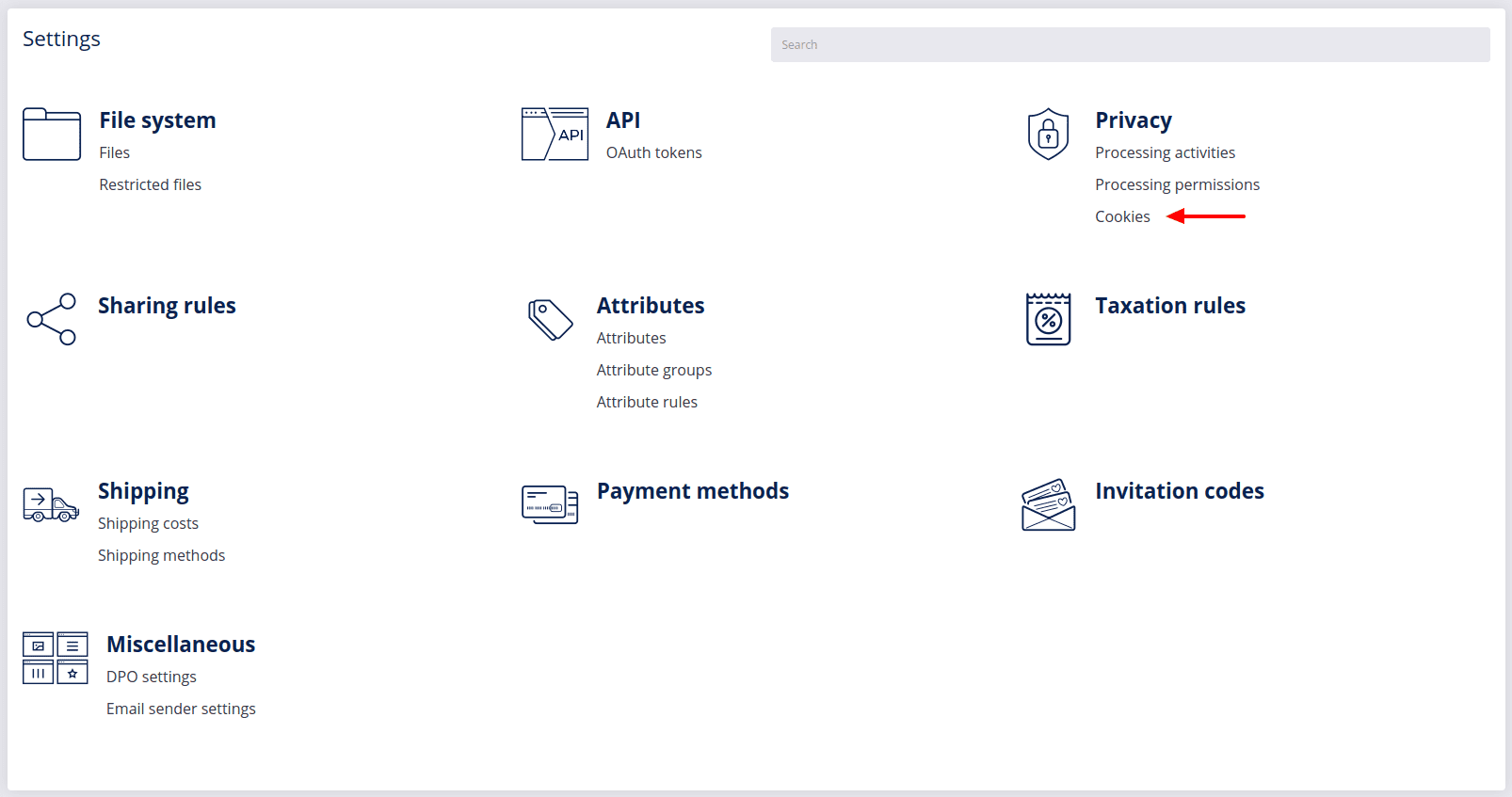 A list of all predefined cookies will appear and you can see how these cookies are described by clicking View
A list of all predefined cookies will appear and you can see how these cookies are described by clicking View ![]() .
.
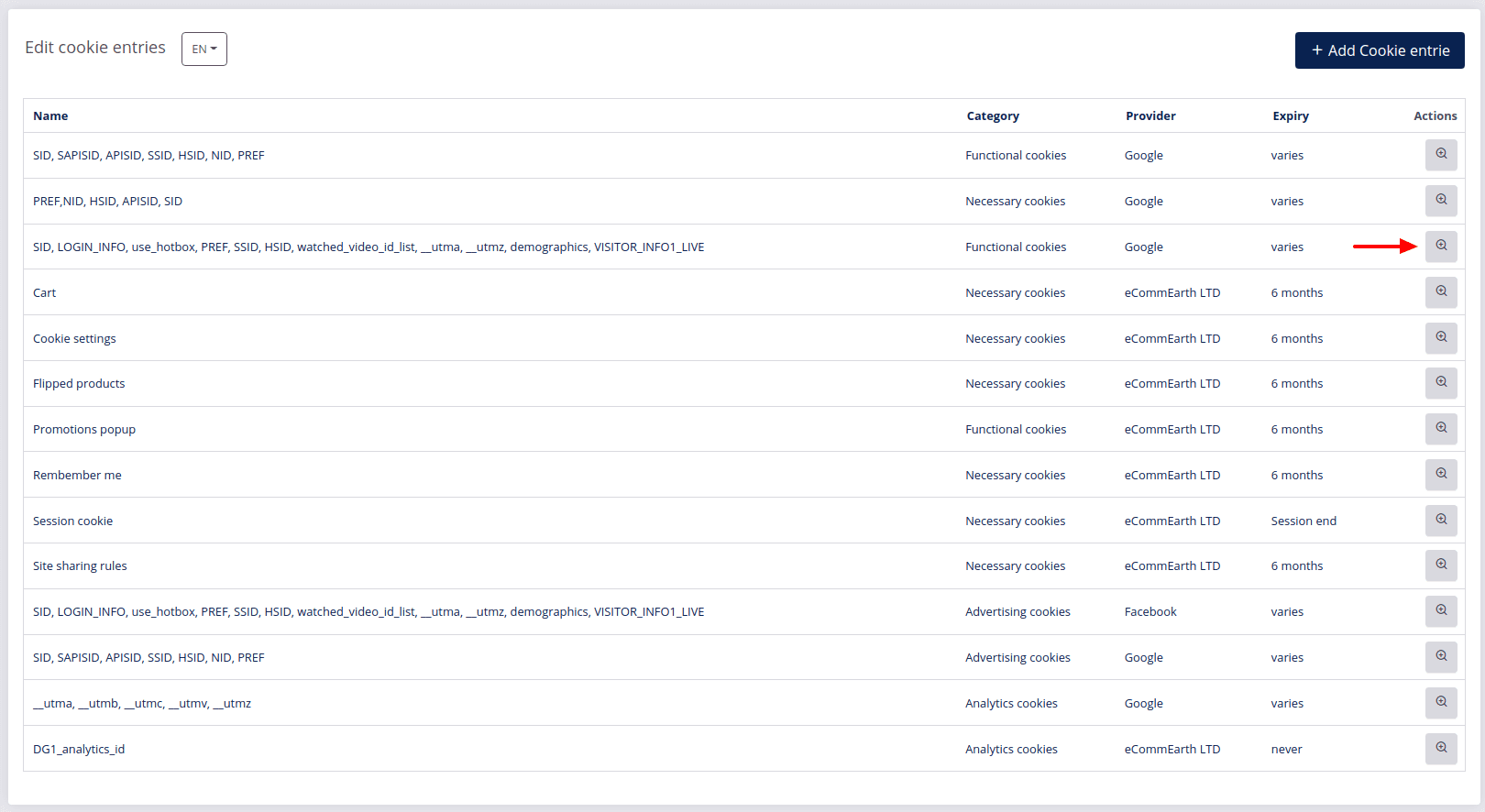
- To add your own cookie descriptions, click Add a new cookie
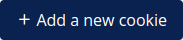 .
.
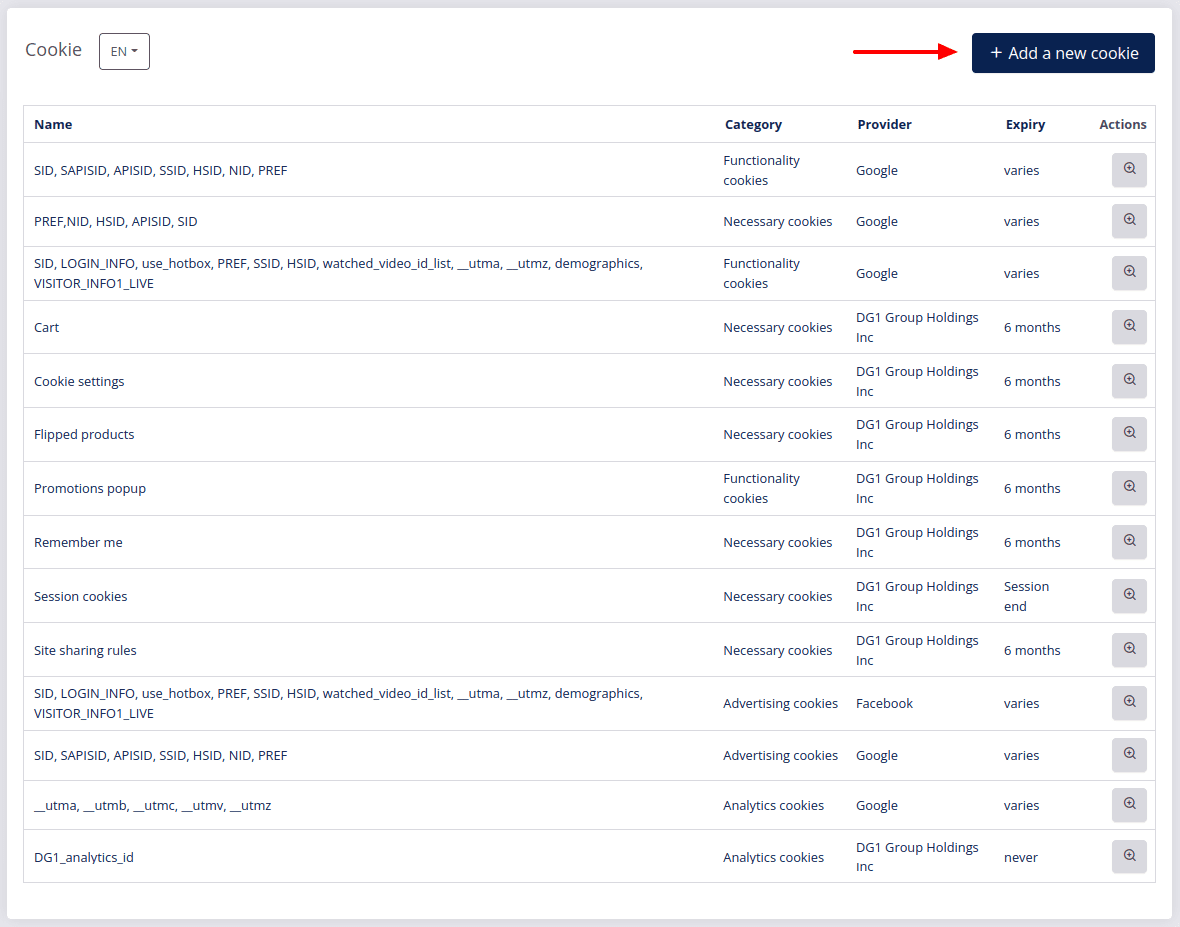
- Enter all information.
- Name: Write the name of the cookie. This name will be visible in the front end.
- Provider: Write the name of the provider. (Example: Google Inc.)
- Expiry: Define in what time the cookie will expire. (Example: 6 months)
- Description: Describe the cookie and its functionalities.
- Purpose: Similar to description but explain more specifically why are you processing specific information.
- Category: Choose the type of cookie according to its functionality. This will place your cookie description in front end in the correct category.
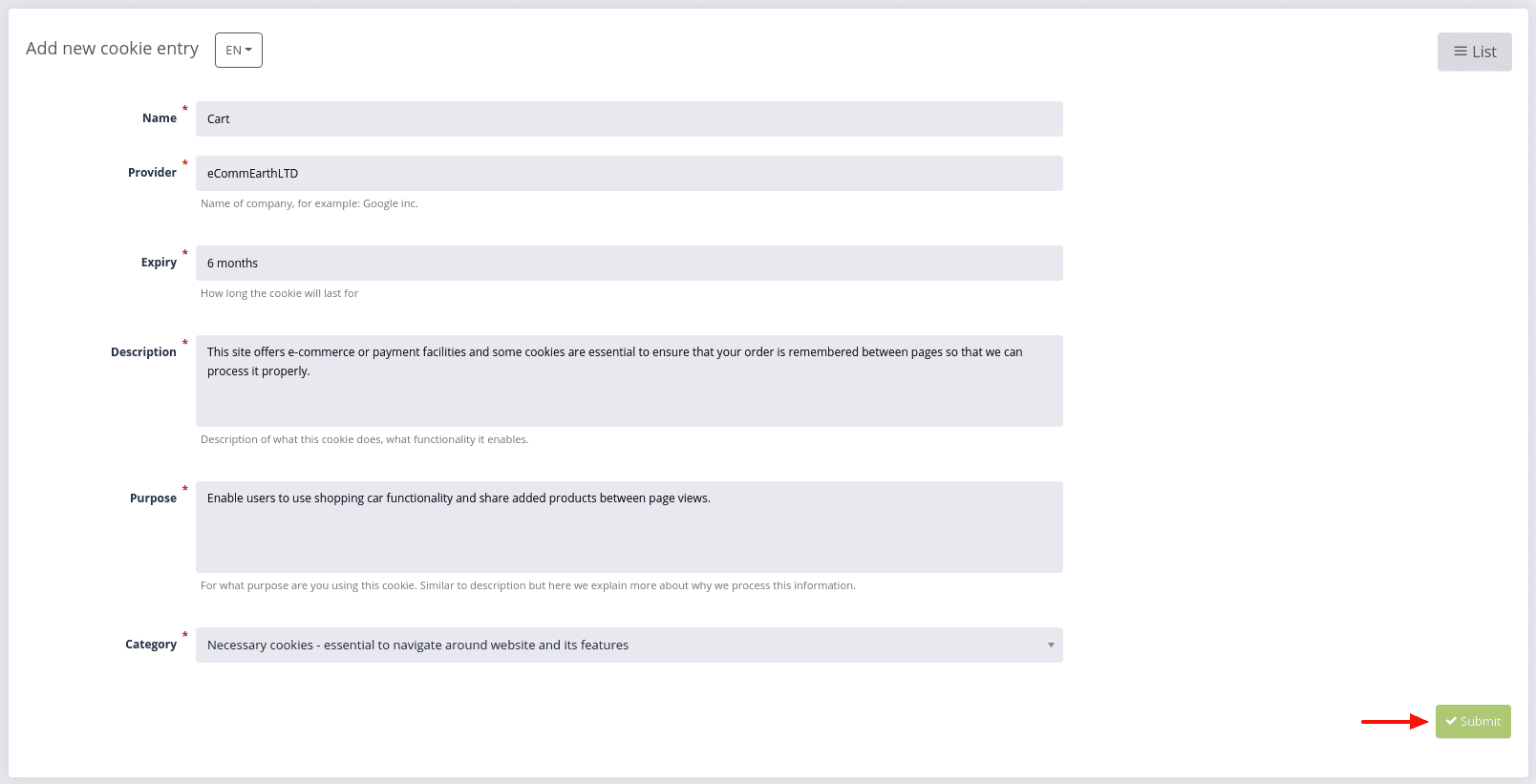
- Confirm your settings with Submit
 .
.