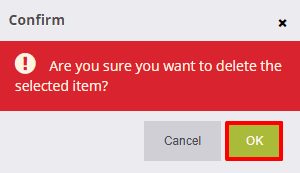# Stock
In the Stock section of your DG1 admin panel you can specify the quantity of a specific product you have available for sale in a specific location (stock group), which can help you avoid selling products that have run out of stock or let you know when you need to order or produce more products.
# On this page
# Add new stock
- To add stock to a specific product and stock group, navigate to SHOP -> Catalog -> Stock and select Add stock
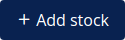 in the upper right corner of the page.
in the upper right corner of the page.
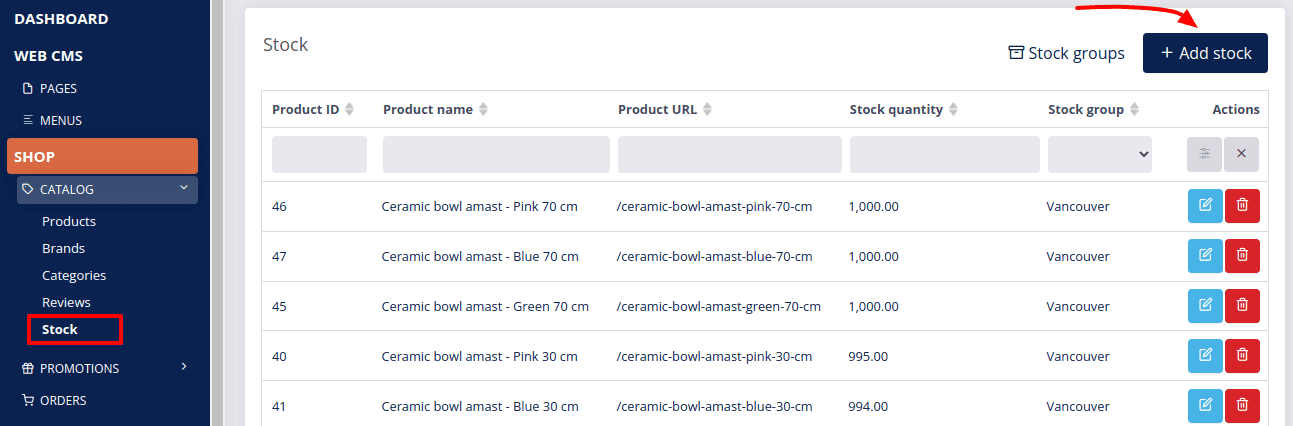
- Enter the stock details:
- Choose your location or stock group. Example: Vancouver.
- Select the product you wish to add stock to by clicking Select product.
- Check off the selected product in the pop-up window.
- Enter the quantity of selected products you have in stock. Example: 25 pieces.
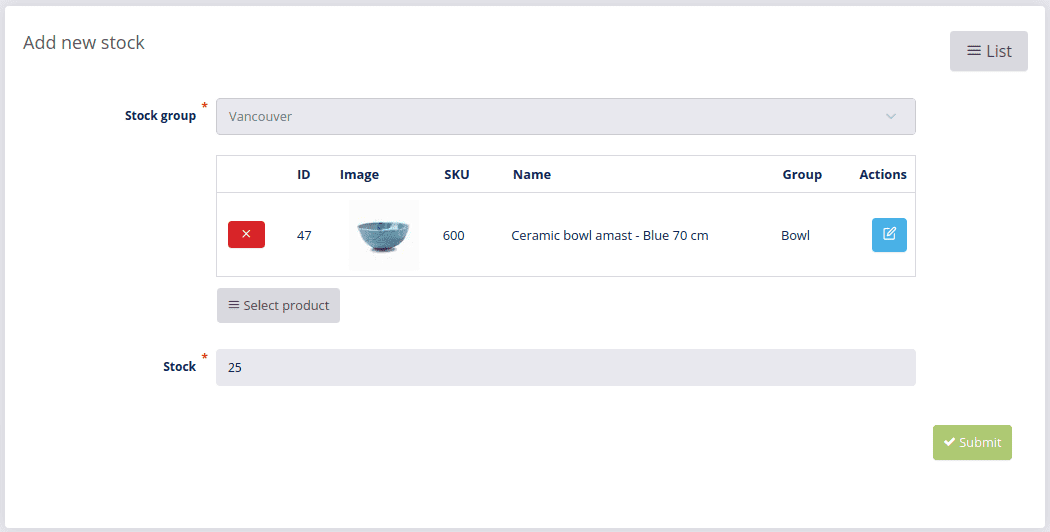
- To save new stock, click Submit
 .
.
# Edit stock
To edit an existing product stock, find the product and click Edit ![]() , to manage the following stock details:
, to manage the following stock details:
- Stock group – change the stock group or location of a product's stock.
- Change the product’s stock by entering the respective amount in the Increase stock or Decrease stock field. Example: To increase the current stock by 25 pieces, insert 25 in the Increase stock field.
Note: On the edit stock page you cannot change the Product or the Current stock – only change the stock group or increase/decrease the current stock.
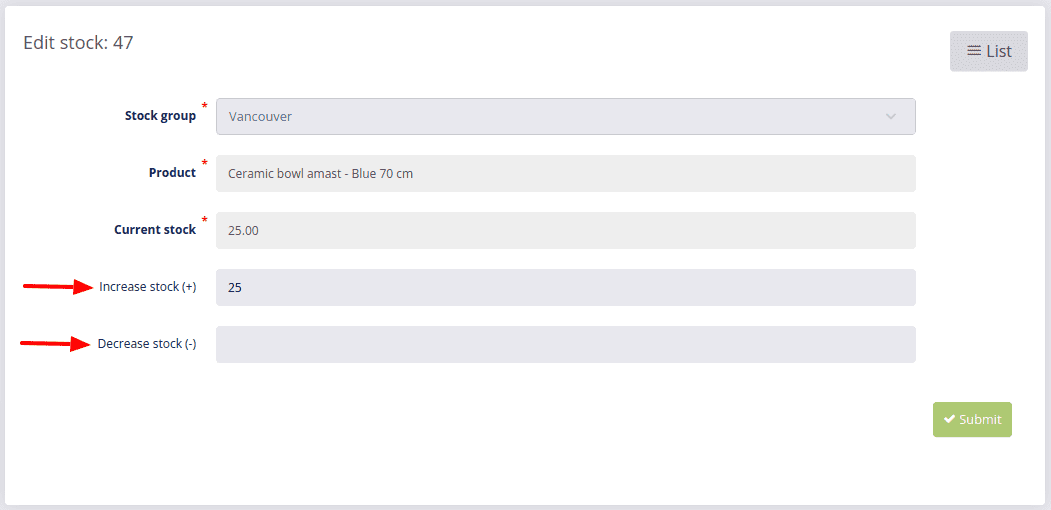
To save changes, click Submit ![]() .
.
# Delete stock
To delete the stock of a specific product, click Delete ![]() and confirm deletion with OK.
and confirm deletion with OK.