# Video
Embed background videos and YouTube videos to your page and create a great website experience.
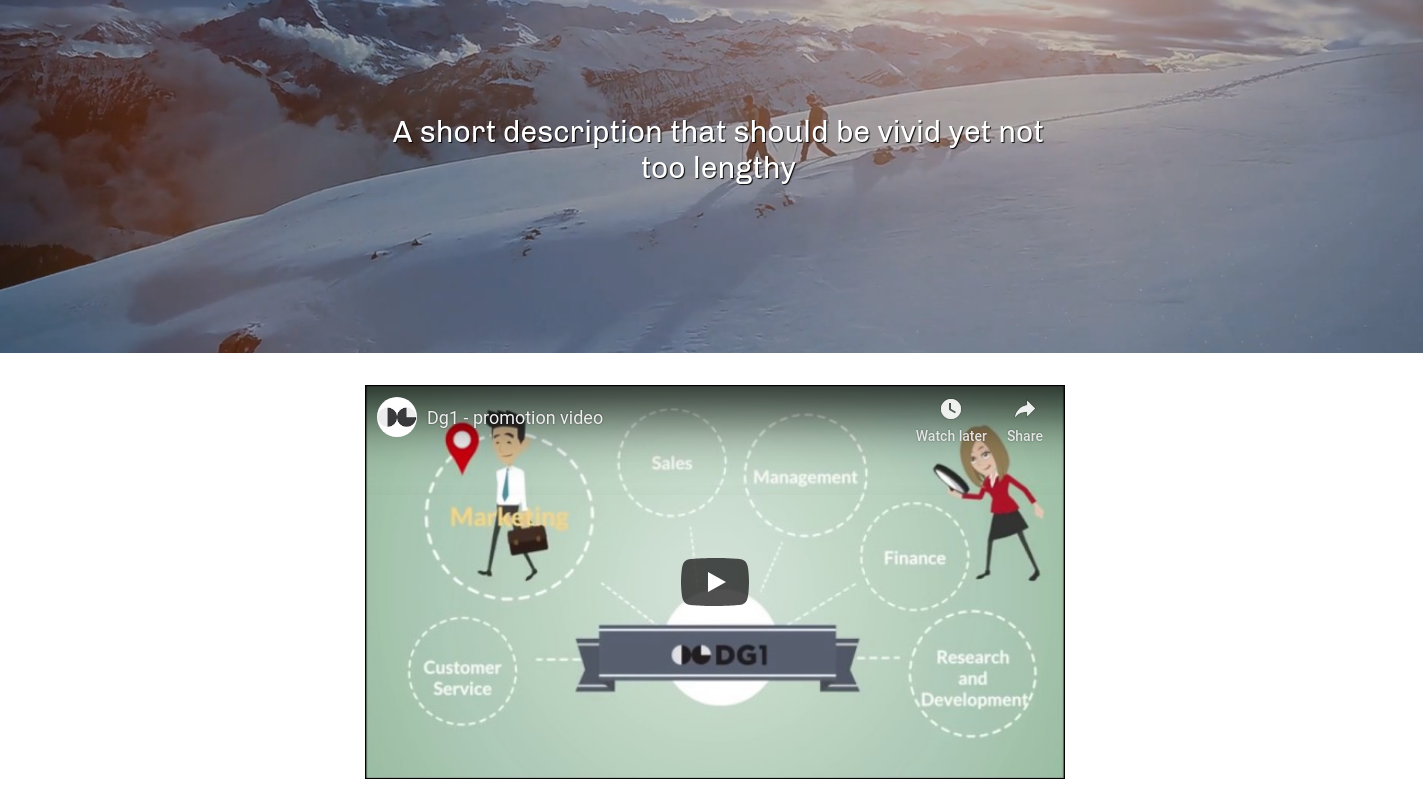
# On this page
# Video – Background
- To add a background video to your page, navigate to Web CMS -> Pages in the sidebar menu of your DG1 platform.
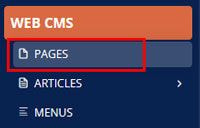
- To add a page with a video, click Add new page
 or click Edit
or click Edit  to add a video to the existing page.
to add a video to the existing page. - Go to the Settings tab and add Title and URL.
- Navigate to the Sections tab and click Add section
 .
. - Click the Video category and select Video background section represented by the following icon:
 .
. - Click Select video
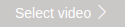 and select the video you want to add from the file system.
and select the video you want to add from the file system.
Important! Max video size is 32MB.
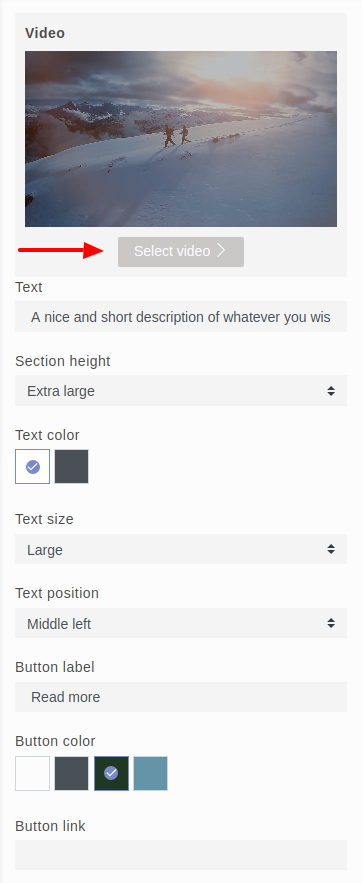
- Change any other settings to your liking.
- Click Save & Publish
 to create your page with the selected video.
to create your page with the selected video.
# Video – YouTube
- To add a YouTube video to your page, navigate to Web CMS -> Pages in the sidebar menu of your DG1 platform.
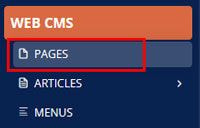
- To add a page with a YouTube video, click Add new page
 or click Edit
or click Edit  to add a video to the existing page.
to add a video to the existing page. - Go to the Settings tab and add Title and URL.
- Navigate to the Sections tab and click Add section
 .
. - Click the Video category and select the Video Youtube section represented by the following icon:
 .
. - Paste your YouTube video URL link
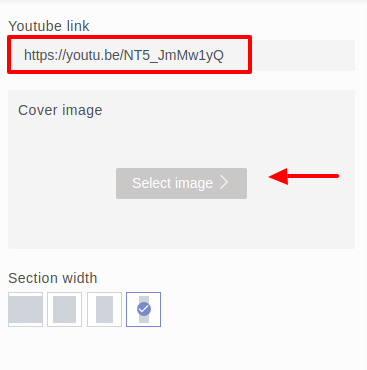
- Click Select image
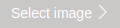 to add a Cover image.
to add a Cover image.
Important! Max image size is 6MB.
- Change any other settings to your liking.
- Click Save & Publish
 to create your page with the selected Youtube video.
to create your page with the selected Youtube video.
Copyright © 2024 DG1 Group Holdings Inc - All Rights Reserved -
Terms of use -
Privacy Policy -
v0.5.78