# Pages
To manage the pages for your website, navigate to the WEB CMS section in your DG1 admin panel and select Pages. Here you can get an overview of the structure of your website's pages as well as add, edit or delete each page/category.
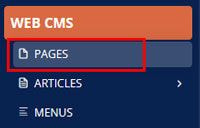
# Add a new page
Here you can add a new page to your website by clicking Add new page ![]() .
.
This opens the pages editor, where you should first enter the Title and URL of the page in the Settings menu on the right.
Note
The URL is generated automatically when you enter the title of the page, but you can also enter your own.
The Settings menu also contains the following optional settings:
- Summary - a description that will appear in content feed sections for this page.
- Image - select the image that you would like to show in content feed sections for this page.
- Category - choose the category in which the page will be published.
- Tags - add tags that will help search engines pick up and list your page.
- SEO description - write a short description of your page, which will appear in search engine results.
- SEO keywords - add the main keywords, which are related to this page content.
- Published - set the date on which you would like to publish your new page.
- Enabled - The check box is set to enabled by default. Deselect to disable.
To start building your page, navigate to the Sections tab and click Add section ![]() .
.
This will bring up a pop-up window with all the section types that you can use in your DG1 platform. By clicking the names of the sections, you can see a preview of all the sections for the selected type.
Move your cursor over the section preview that you want to use and click to add that section to your page.
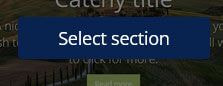
Edit and add content to all the selected sections and click Save & Publish ![]() .
.
To navigate back to all the pages, click Back to pages ![]() .
.
Note
Make sure all your newly added content is saved before you complete this action.
# Edit pages
To edit existing web pages, click Edit ![]() , change the content and save your changes by clicking Save & Publish
, change the content and save your changes by clicking Save & Publish ![]() .
.
# Delete a page
To delete a page, go to Pages, find the page in the corresponding category, click Delete ![]() and confirm deletion with Ok
and confirm deletion with Ok ![]() .
.