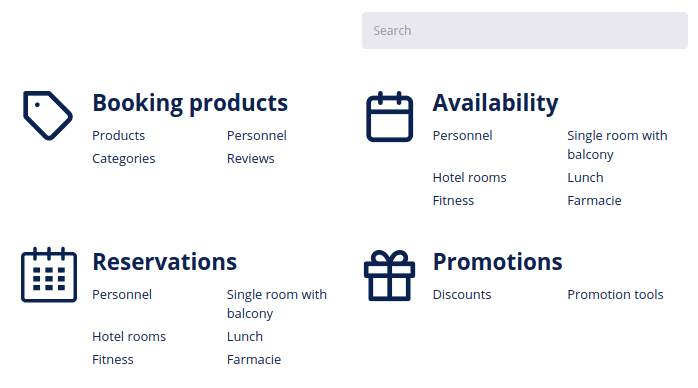# Booking dashboard
Your Booking dashboard page gives you a full overview of statistics and metrics relevant for your online booking service over a selected period of time. To select the period of the displayed data, go to the top right corner of your Booking dashboard and select the preferred period from the drop-down menu.
# Quick links
On the right side of your Booking dashboard you can find the Quick links menu, where you can quickly access your your main booking settings such as products and categories, reservations and availability of your booking products, but also general settings, such as Taxation rules, Payment methods, Discounts, Reviews and Promotion tools.
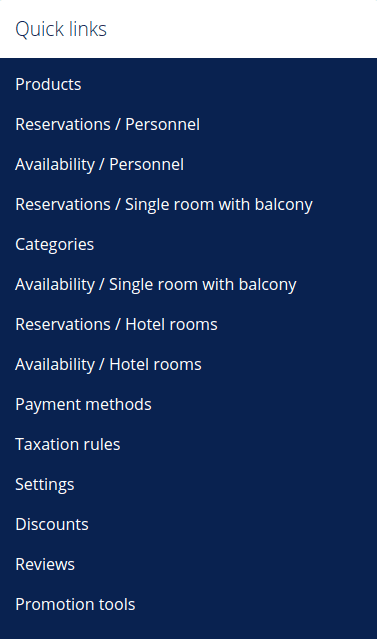
Below you can find short descriptions of all the metrics and statistical data on your Booking dashboard:
# Booking revenue
The Booking revenue in the chosen currency graph shows the revenue of the booking products in the selected period. Note that the statistics are generated for the current moment and do not change for the past. Example: even if your bookings get canceled but were already paid for, the statistics of the bookings will not change.
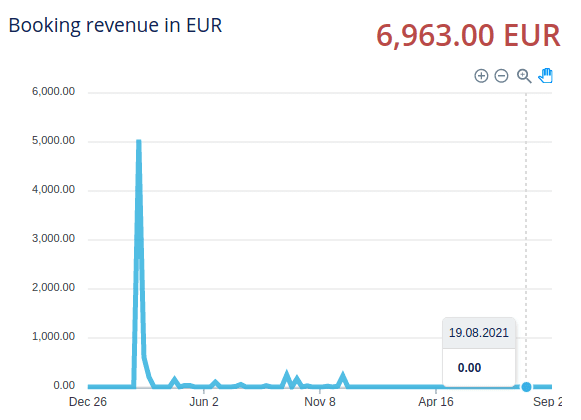
# Total bookings
The Total bookings graph shows the amount of all the bookings in the selected period of time.
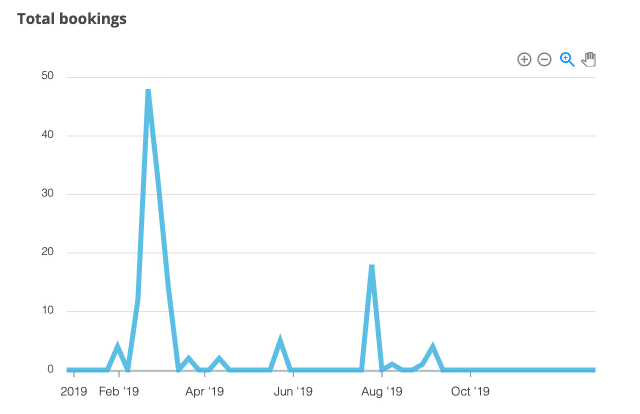
# Bookings
The Bookings donut graph gives you an overview of reservations for all your booking products, including staff members. If you scroll over a specific section, you can see how many times each item/staff member was booked.
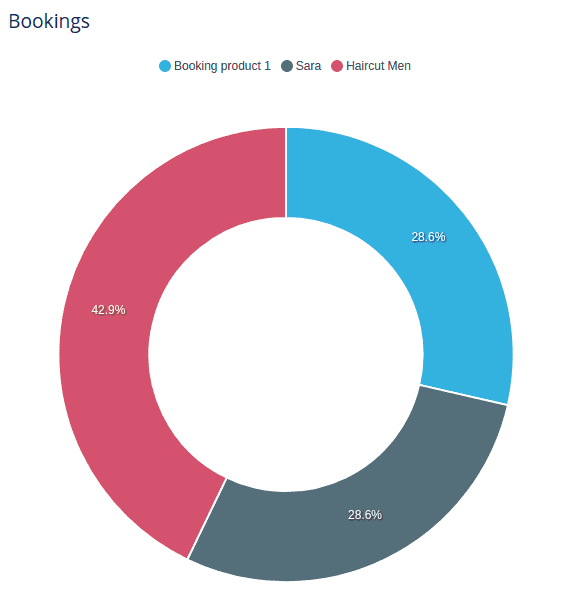
# Revenue
The Booking revenue graph shows the revenue generated by your reservations over the last 7 days. By hovering over the nodes in the diagram you can also view the data for each specific day.
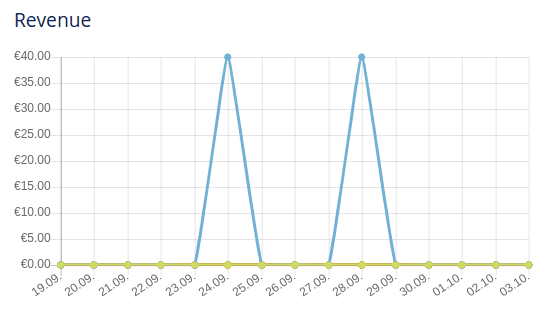
# Bookings summary
The Bookings summary shows the number of all the bookings and average bookings per day in the selected period.
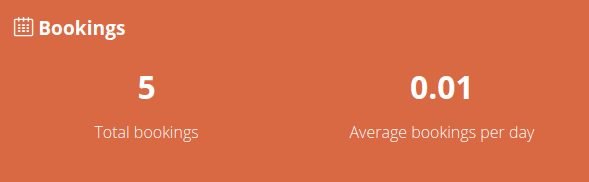
# Top 5 booking products
In the Top 5 booking products section you can see your best-selling booking products.
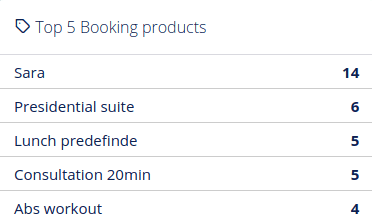
# Top 5 customers
The Top 5 customers section shows customers who have spent the most on your booking services.
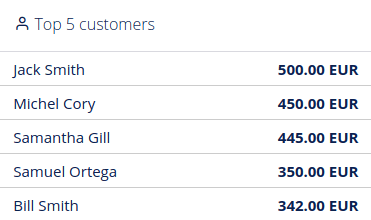
# Top 5 flipped booking items
The Top 5 flipped booking items section shows the most frequently flipped booking products.
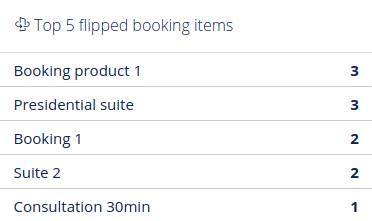
# Links
If you know what you are looking for, but don’t quite know where to find it, you can use the search section at the bottom of the Booking dashboard page to quickly find and navigate to the required settings or index page within your Booking. The incremental or real-time search field will instantaneously return results if the searched keyword can be found within DG1 Booking settings.