# PDF order export
Whenever you need to process an order in your shop and export it to a PDF or print it out, you can do so by navigating to SHOP -> ORDERS, clicking View ![]() of the selected order in the Actions column and using the Print
of the selected order in the Actions column and using the Print ![]() button on the View order page.
button on the View order page.
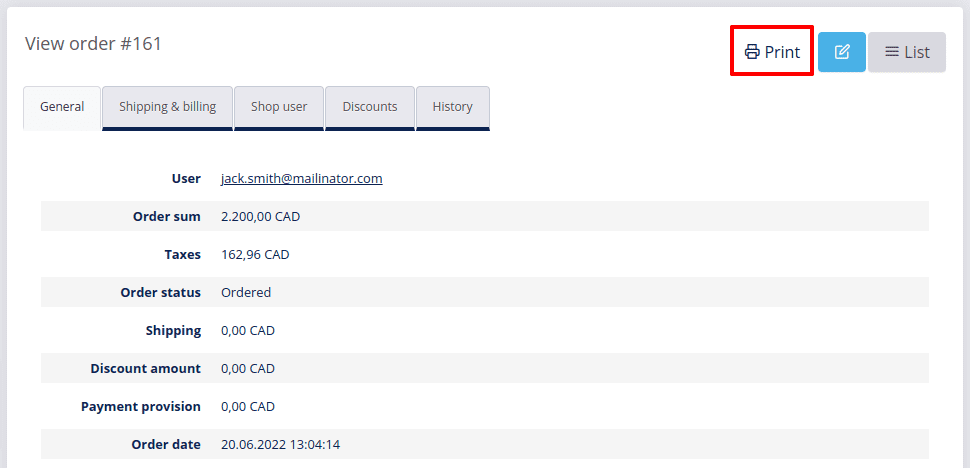
The order printout contains the following data:
- Order summary with all the general information about the selected order, including User, Order sum, Taxes, Order status, Shipping, Discount amount, Payment provision, Order date and Note.
- Ordered items showing the total number of ordered items in the heading and a list of ordered items with the Image, SKU code, Product name, URL, Quantity and Price of ordered items.
- Transactions – this section shows the chosen Payment method, Payment status and the total Amount of the order.
- Shipping address details including the selected shipping method.
- Billing address details
- Shop user – with the user’s First name, Last name and E-mail.
- User’s order history with a detailed list of all the orders that the user has previously placed in your shop.
- Applied discounts with the Name and Code, as well as details about the status of the discount.
- Order status history showing the date and time when the order was processed, and any notes made during its processing.
To print out the order or save it as a PDF, click the Print ![]() button in the top right corner of the page and select options in the system print dialog box or your chosen printing method.
button in the top right corner of the page and select options in the system print dialog box or your chosen printing method.