# Orders
To generate a report about your orders, select Orders and set the timeframe for the report by entering dates in the Date from and Date to fields. By default, the dates for the last 7 days are already chosen.
If you want, you can also select discounts and include Discounts by clicking Select discounts (optional). To generate a report, click Submit ![]() .
.
Example:
- To get a report for July 2022, enter 01.07.2022 and 10.07.2020 in the Date from to and Date to fields respectively.
- Click Submit
 .
.
The order statistics page will display the total number of orders, tax expenses, shipping price and total sum for the selected period.
Just below the summary you can see two graphs, showing the Number of orders and Orders revenue.
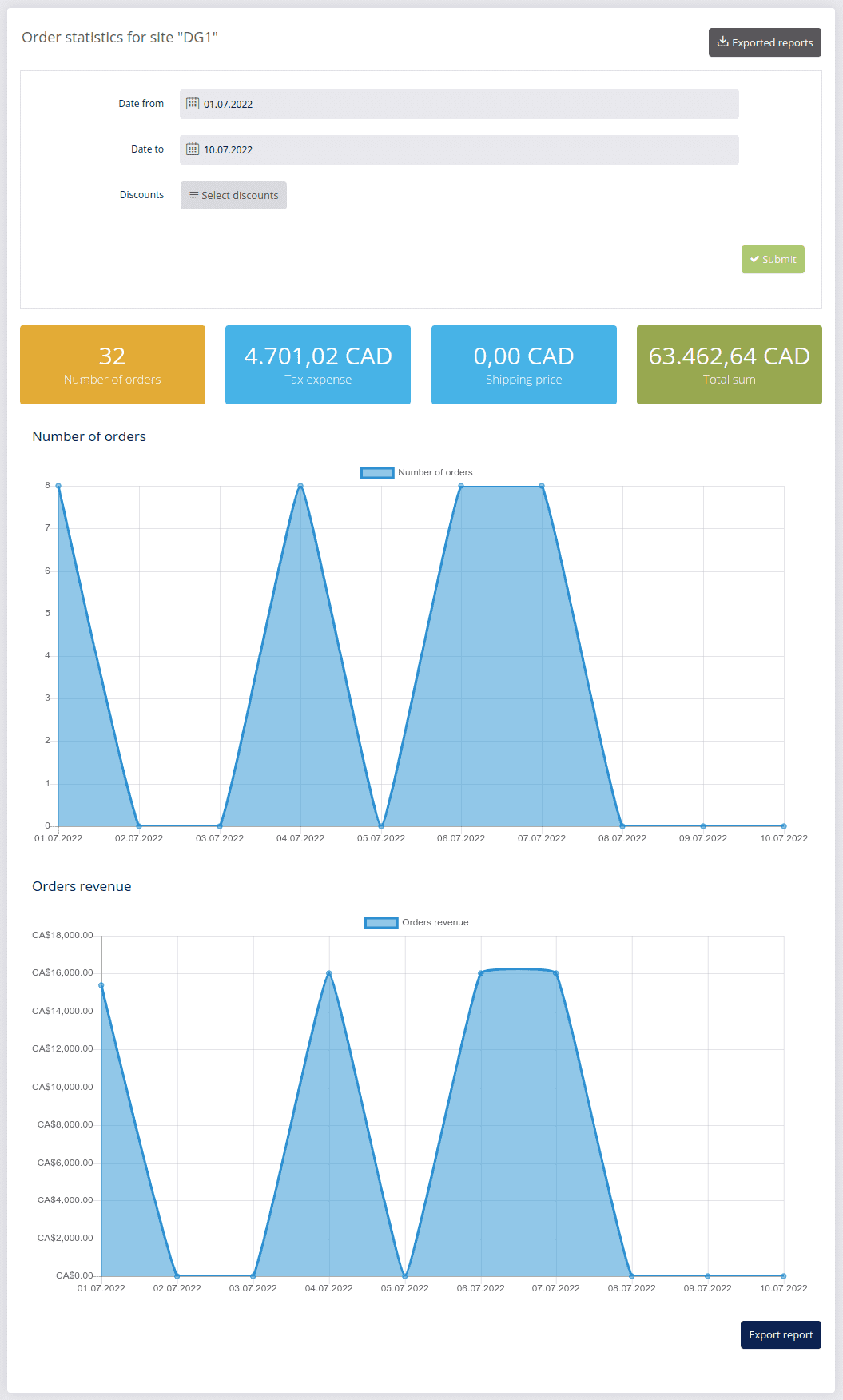
To export the Orders report for the selected period, click Export Report ![]() , select the document type from the Select export type pop-up window and confirm with Export to file to initiate the export.
, select the document type from the Select export type pop-up window and confirm with Export to file to initiate the export.
As soon as the export process is done, you will receive an email with the download link. Click the link in the email and the file will be automatically downloaded to your computer.